Xhorse Condor XC-Mini Plus Installation and Online Update
This article is available with cutter/clamp installation and online update instructions on Xhorse Condor XC- Mini Plus key cutting machine.
Installation instruction
-How to install cutter on Condor XC-Mini ii
-How to uninstall cutter on Condor XC-Mini ii
-How to install clamp on Condor XC-Mini ii
Online update
-How to update on Xhorse APP
In detail…
Installation instruction
How to install cutter on Condor XC-Mini ii?
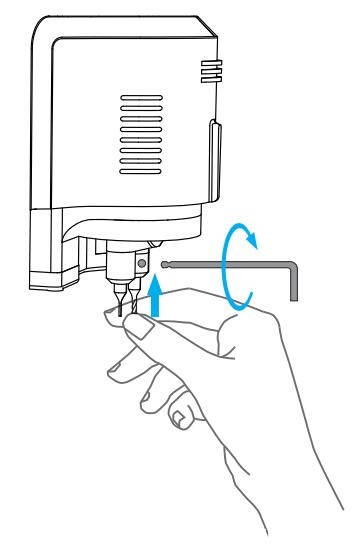
Step 1: Put the cutter into the mounting hole and make sure the cutter goes to the limit of top
Step 2: Use the cutter tightening wrench to clockwise fix the cutter.
How to uninstall cutter on Condor XC-Mini II?
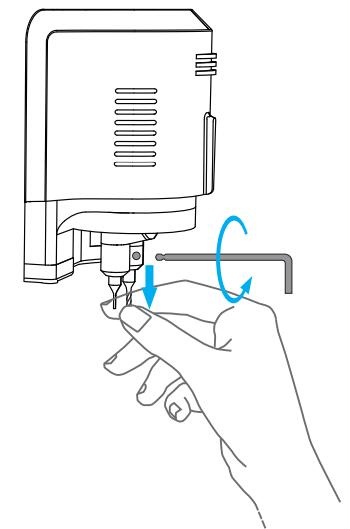
Step 1: Counter-clockwise unscrew the cutter manually
Step 2: Take the cutter off when it is loose
How to install clamp on Condor Mini Plus?
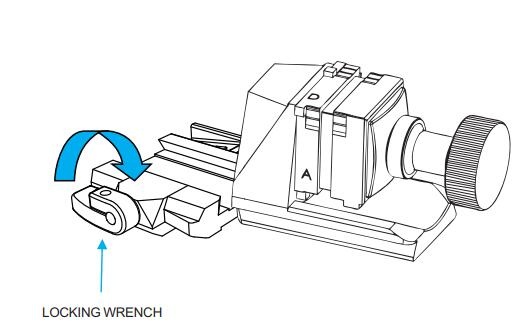
Step 1: Loosening the clamp tightening wrench by turning it counter-clockwise to the left
Step 2: Select the correct clamp and slide in the clamp to the clamp holder and push it to the limit of left
Step 3: After the clamp is put in the clamp platform, turn the clamp tightening wrench clockwise for fix it
XC-Mini Plus clamps display
Clamp M1 (Standard fixture)

Clamp M2 (Standard fixture)
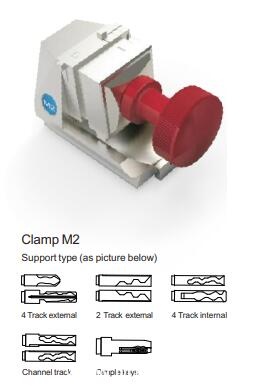
Clamp M3 (Optional Clamp)

Clamp M4 (Optional Clamp)
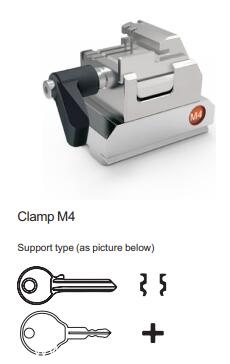
Clamp M2 sides selection
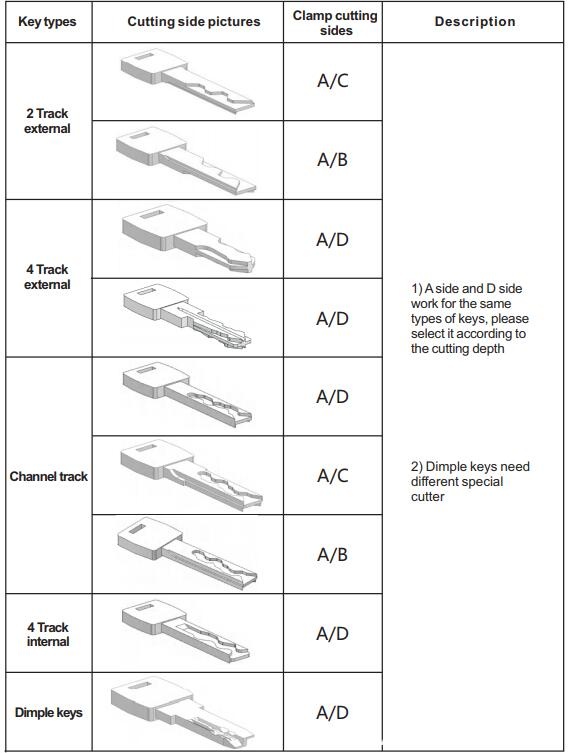
Clamp M4 instruction

Clamp M4 for household keys, mainly support standard single and double sided keys, also for crucifix keys, example as follows:
Sided keys
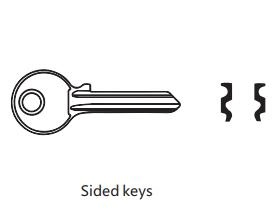
Crucifix keys
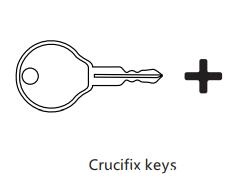
Online update
There are 3 ways to get “’Upgrade kit” file for firmware update
Method 1: Contact your distributor ask for the software
Method 2: Contact Xhorse technical support skype: Live: condor_keymachine@hotmail.com
Method 3: Scan the QR code to download and install Xhorse APP
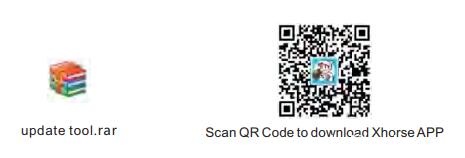
Step 1: Unzip the “Upgrade kit” file after the file has been downloaded
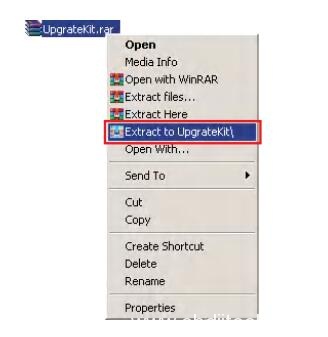
Step 2: Run “Upgrade Kit.exe” and connect the machine with the pc
Do not turn off the machine during update process and also the upgrade kit software will update automatically

Step 3: Open the file of ‘Driver’ from those decompressed files
Choose a relatively new driver to install
Please kindly notice:
If the computer still cannot recognize the machine after the installation of the driver, it is advisable to change to another driver.
If all the drivers fail, please contact your distributor or technical support from the manufacturer.

Step 4: After the machine is successfully communicated with the computer
Read the serial number, then select the XCMINIPLUS and click to update
Note: Please keep the machine connected to the computer by USB during the update.
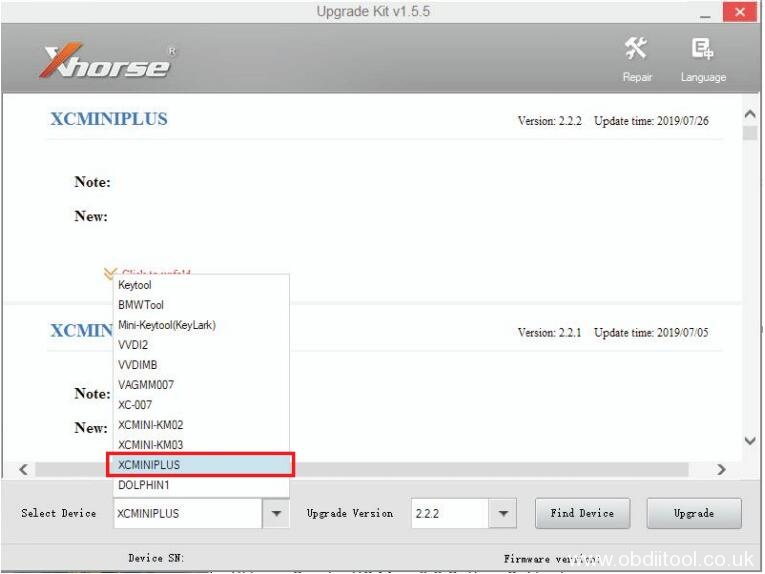
Xhorse Condor XC-Mini Plus automatic key cutting machine:
http://www.obdiitool.co.uk/wholesale/xhorse-condor-xc-mini-plus-key-cutting-machine.html