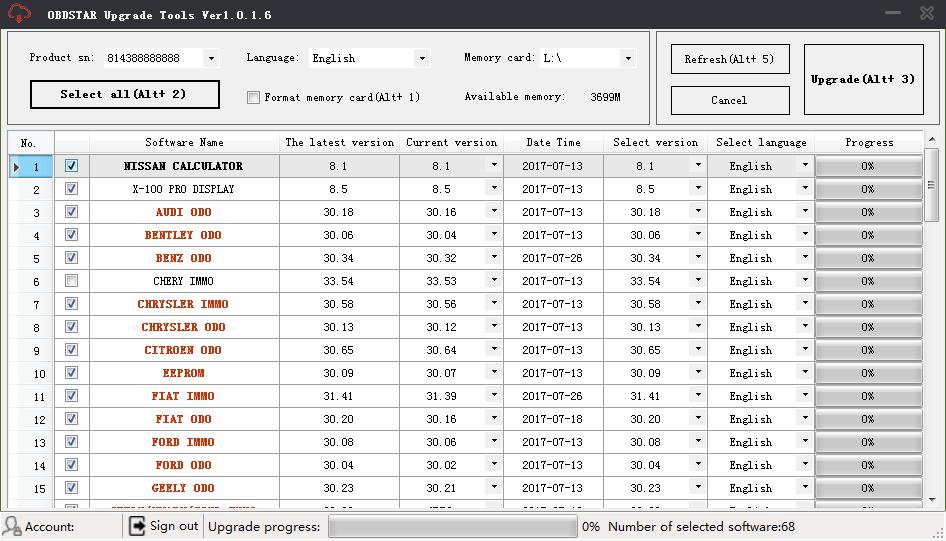Newsletter
Guide to use Obdstar H111[software installation, register and update]
Guide to use Obdstar H111[software installation, register and update]
Obdstar H111 software installation, register and update guide1). Update tool software installation
Login our website: http://en.obdstar.com and click “One Key Upgrade”.
Download the update tool and diagnostic software, double click, then go to
the next step:
Step 1:Click “Next”
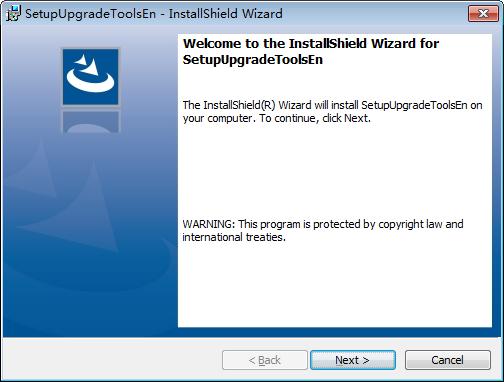
Step 2: Click “Next
OBDSTAR User Manual
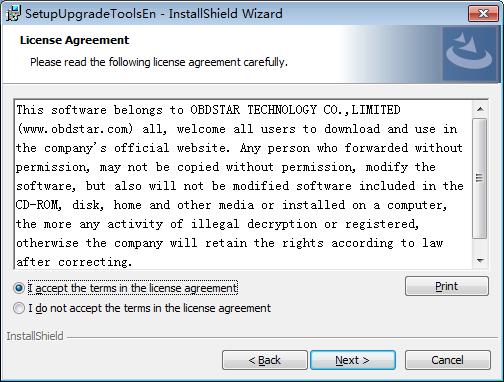
Step 3: Wait for several minutes then the installation
finished
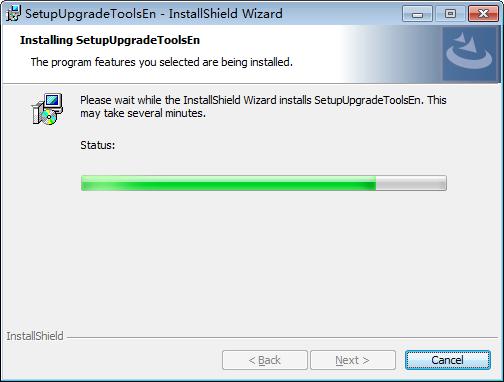
Step 4: Click “Finish”
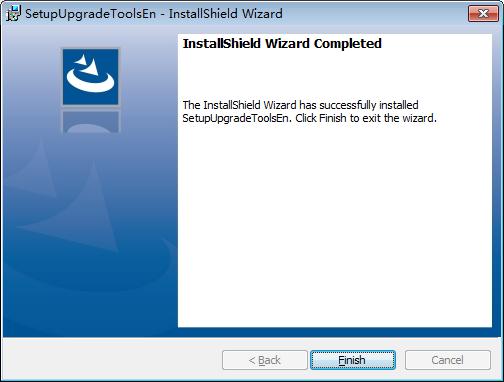
After Update Tool installation completed, click the Update Tool software icon
on desktop to start the update tools. The main interface is as shown below:
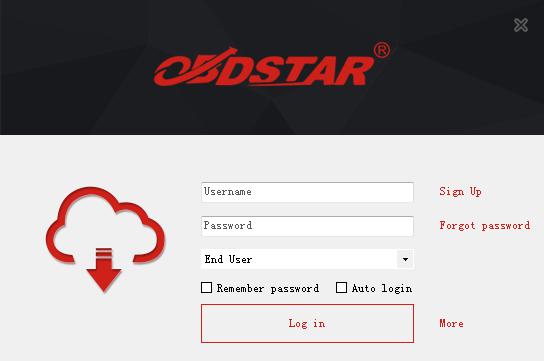
2). User register
Click ”Sign up” to fill in user information, Username can be English characters
or the combination of alphabet and numbers.
Serial number and register password can be referred to System information in
the device.( Figure 1.4.3)
For distributor code, please refer to your distributor for more details.
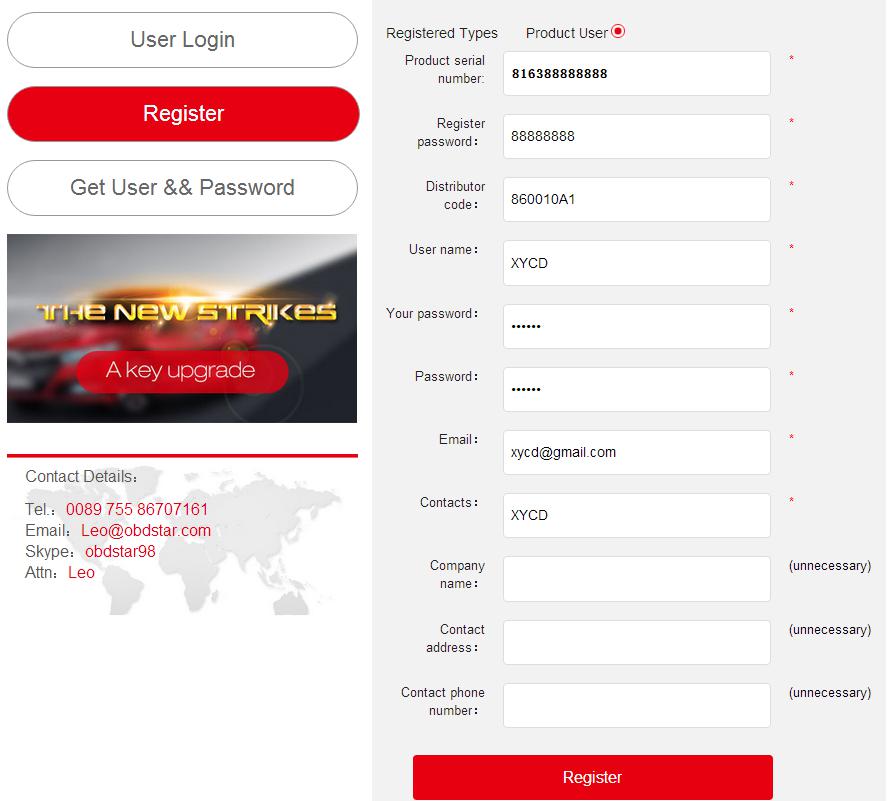
3). Software updating
Operation steps as following:
Step 1: Remove the TF card from your device.
Insert your TF card into computer.
Step 2:Open update tool and login.
Step 3: Click the source menu, choose the software you want to update, click
it and confirm.
Step 4: Click and select all the software then click “update”. (Note: It is better
to click “Format memory car” during updating.)
Step 5: Wait for several minutes then the updating finished.