How to Install Xhorse MVCI Pro j2534 driver?
Matched product:
Auto 4% Off XHORSE MVCI PRO J2534 Vehicle Diagnostic Programming Cable XDMVJ0 Support D-PDU and J2534
- Item No. SP455
- Free Shipping
How to Install Xhorse MVCI Pro j2534 driver?
Download Xhorse mvci pro j2534 driver software
https://mega.nz/file/MuoiBJZa#MjmQNzgll4pJEERnq1v__sHx6n3C9nr-cMwJqChNPAs
Language: English & Chinese
Operating system: Win7, Win10
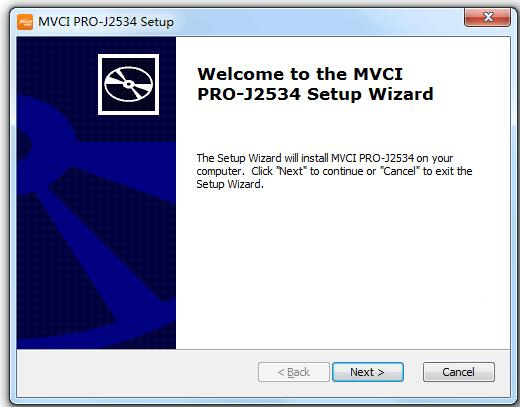
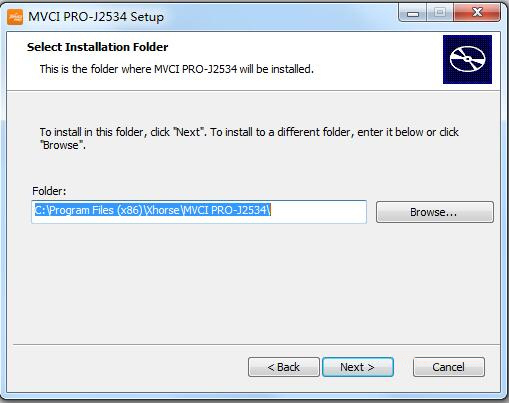
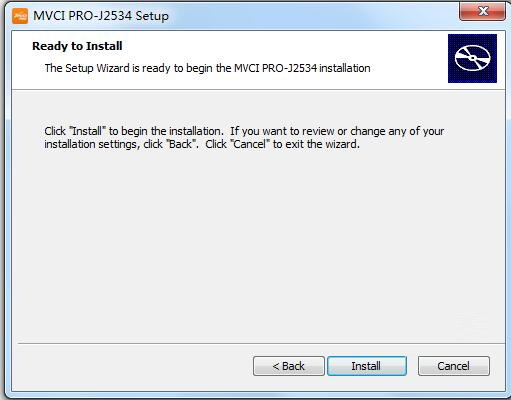
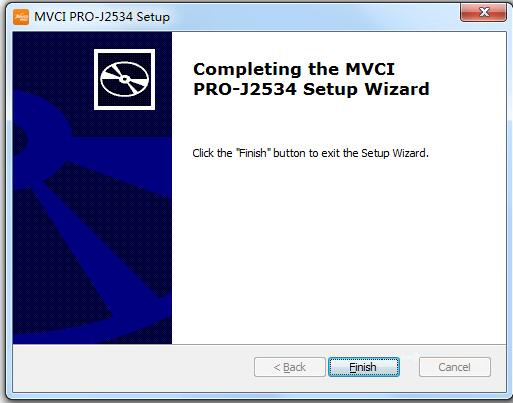
How to use Xhorse MVCI Pro J2534 cable?
1. Download J2534 compatible software
The device is compatible with original diagnostic software.
Xhorse does not provide software download, download software from 3rd party or original manufacturer’s website.
2. Download and install MVCI Pro J2534 software
3. Connect MVCI Pro cable with laptop and vehicle
Run MVCI Pro driver
Connect j2534 cable

Install car drivers you desired, current available drivers, VW, Honda, Toyota, Ford, Mazda and Subaru. Keep updating.
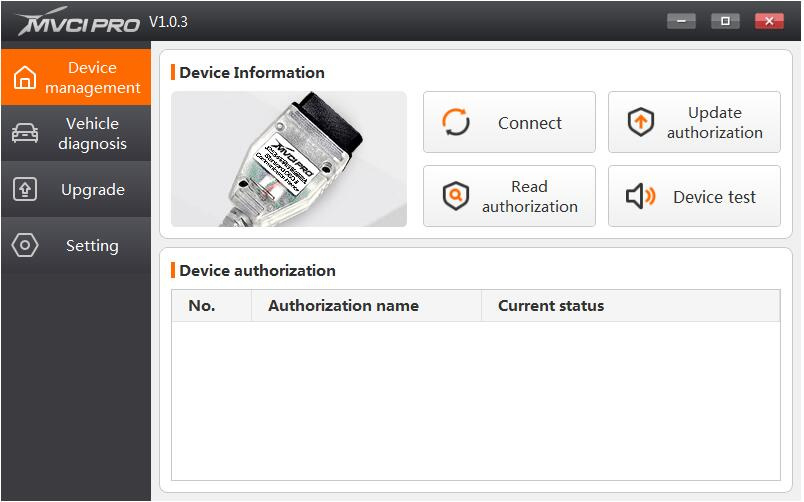
Check current latest mvci pro software and firmware version
Current software version: V1.0.3
Current firmware version V1.2.0
Both software and firmware version can be updated online.
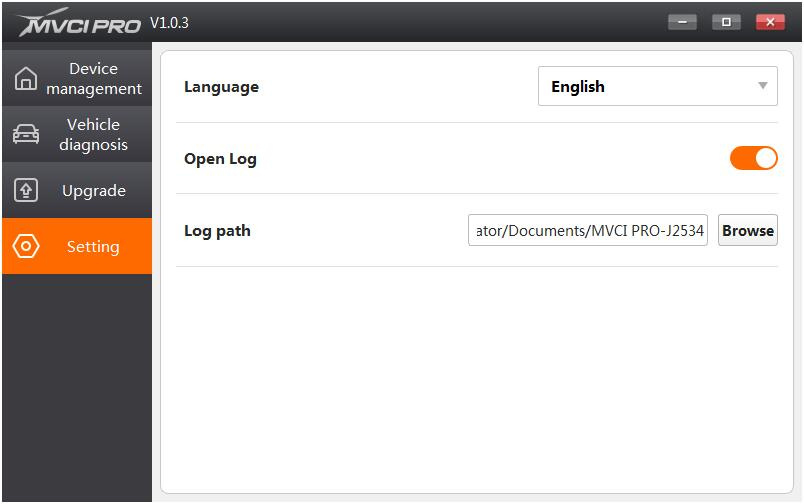
Setting option
You are able to select Language in Settings option.
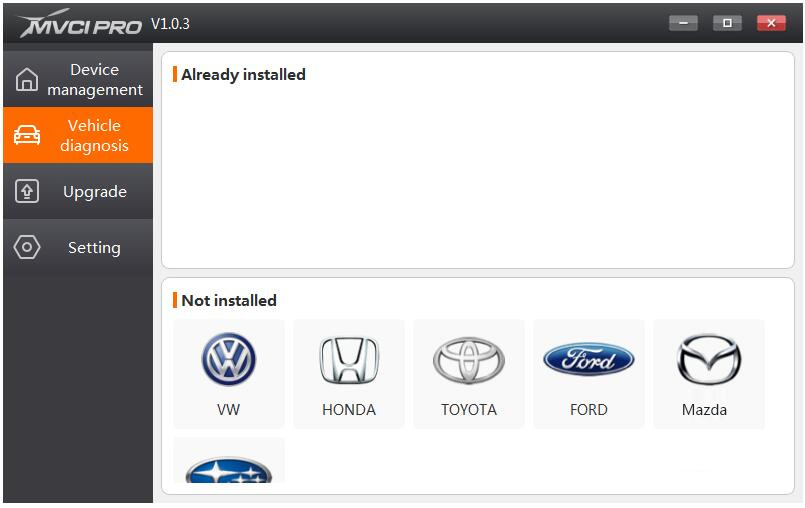
After install software, device driver you can run diagnosis.
