How to use EZ400 Pro Functions?
2.XTOOL EZ400 Pro Review on Benz W211 E220 CDI
Take Volkswagen car for example, select Diagnosis, then select Europe Car, users can see Volkswagen's logo. If the logo has not been seen,
please swipe up and down or enter the car model to research.
Test Functions
Take Volkswagen car for example, select Diagnosis, then select Europe Car, users can see Volkswagen’s logo. If the logo has not been seen,
please swipe up and down or enter the car model to research.
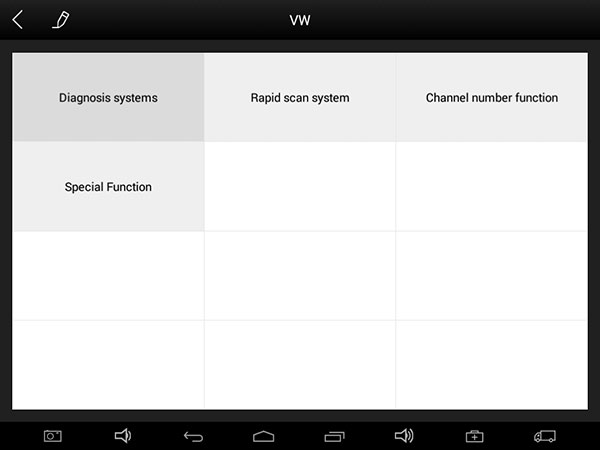
The menus vary from one vehicle to another one.
Common main menu includes the following options:
Read ECU
This function is to read ECU version information, which is the equivalent of “System Identification” or “System Information” in some
electronic control systems, all mean to read ECU related software and hardware versions, shown as below.
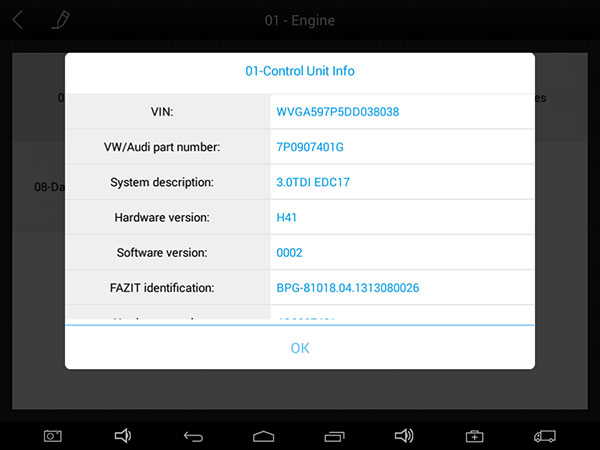
Read DTCs
Select Read Trouble Codes to read trouble codes stored in ECU. Screen will show the trouble code and its definition when read the trouble
codes, shown as below.
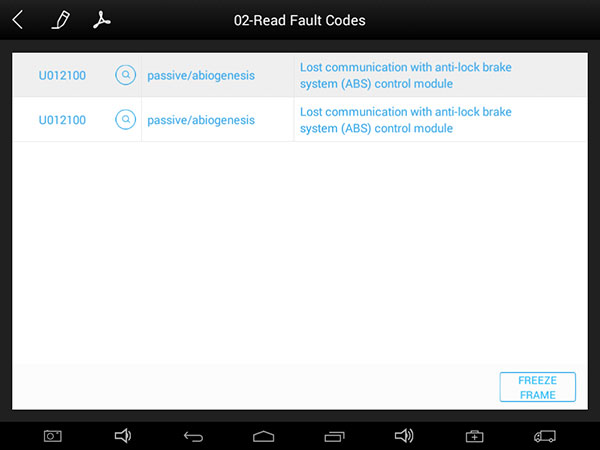
Tip: In the process of diagnosis, if the device shows “System is OK” or “No Trouble Code”, it means there is no related trouble
code stored in ECU or some troubles are not under the control of ECU, most of these troubles are mechanical system troubles
or executive circuit troubles, it is also possible that signal of the sensor may bias within limits, which can be judged in Live Data.
Clear DTCs
Return to the previous step, select Clear DTCs to clear current and historical trouble codes memory in ECU. Performing this function
will clear all the current and historical trouble codes. Make sure whether the trouble codes have been recorded before clearing, shown as below.
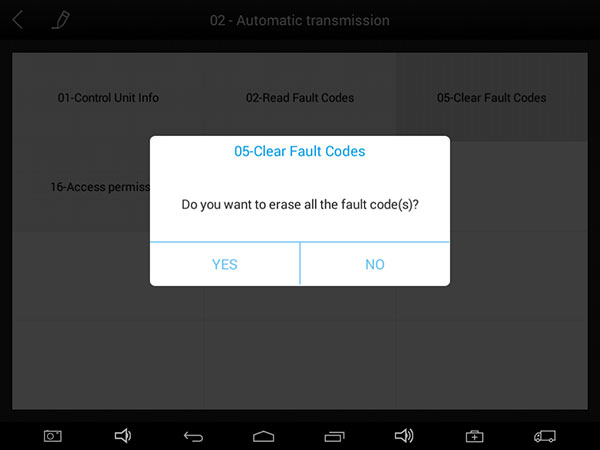
Click YES to make clear confirmation, if the communication is normal, it will show “Trouble Codes Successfully Cleared” or
“Trouble Codes Cleared”. Generally, users need re-read trouble codes after cleaning them to confirm whether the trouble codes
have been cleared.
Read Live Data
Auto ECUs send out operating parameters and working status of various components in the form of Electronic Signal, here Electronic Signal
refers to Live Data. Common Engine Live Data includes Engine Speed, Throttle Position Sensor Voltage, Oxygen Sensor Voltage, Coolant
Temperature, Spark Advance Angle, Idle Speed Switch State, Intake Air Temperature, Intake Pressure, etc.
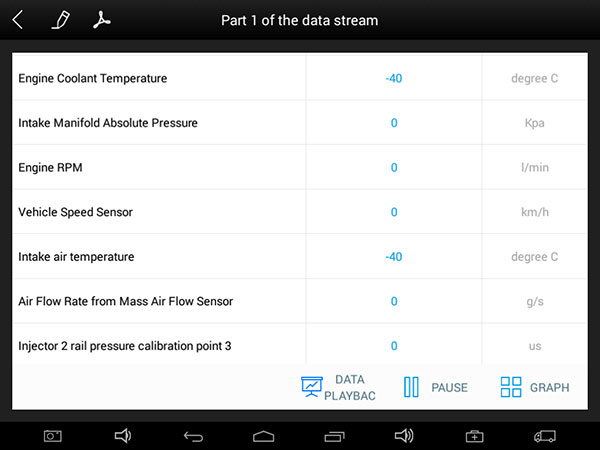
Tips: Live Data is the important function for maintenance technicians to further diagnose the troubles. This function needs maintenance
technicians very familiar with sensor data of each system, control signals and control modes, all which are the indispensable basis of using
Live Data function for maintenance technicians.
Display Modes
There are two modes to view Live Data, users can choose optimum mode according their own needs and different parameter types.
Dashboard Mode: Display parameters in the form of simulating instrument graphics.
Graph Mode: Display parameters in the form of graph.
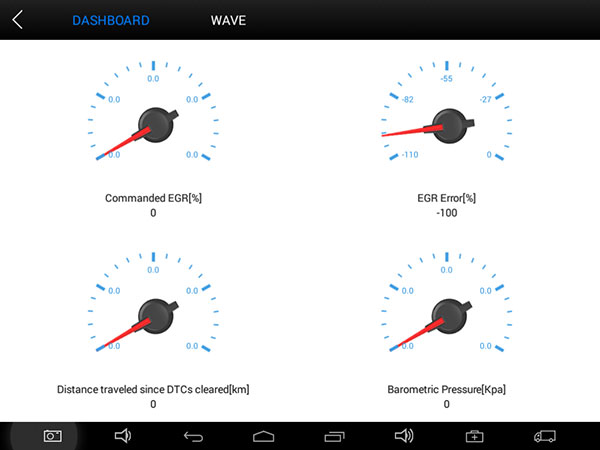
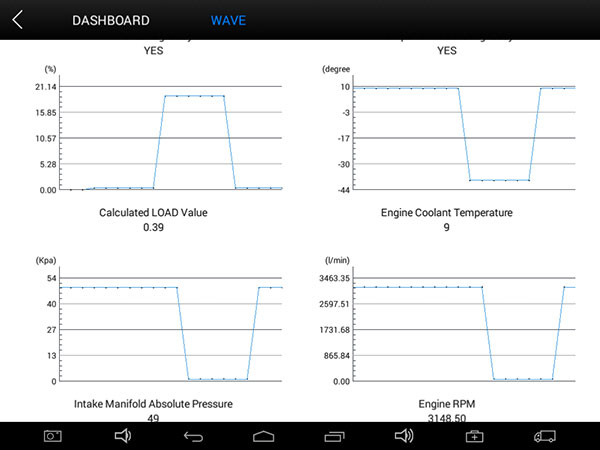
Special Functions
More special function will be found in different vehicle models.
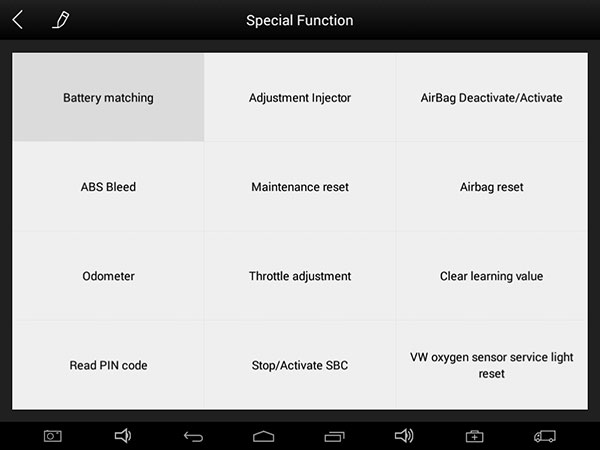
Actuatation/Ative/Components Test
Test Conditions: Ignition on engine off
If engine started or rotation speed signal recognized, actuating component diagnosing will be interrupted.
In the process of actuating components diagnosis, single component will always be in the trigger status until the next component being activated.
Before repeating actuating components diagnosis, users should start engine in short-time, or turn ignition off for 2 seconds.
Actuating components can be checked by hearing or touching.
In the process of all actuating components diagnosis, electric fuel pump is always working.
10 minutes later, actuating components diagnosing is terminated.
Actuating Component: it is responsible for executing various instructions issued by ECU, which is the instruction completer.
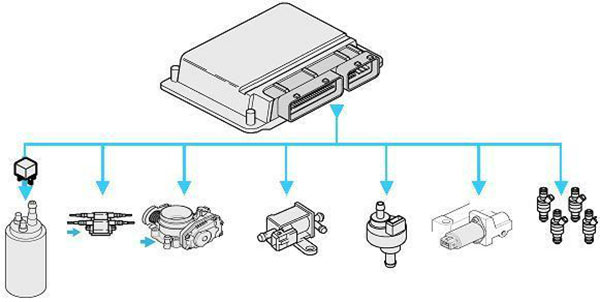
Return to Dynamic Diagnostic Data, enter Actuating Components Test and it will show the menu of the actuating components
that carry out action test, shown as below.
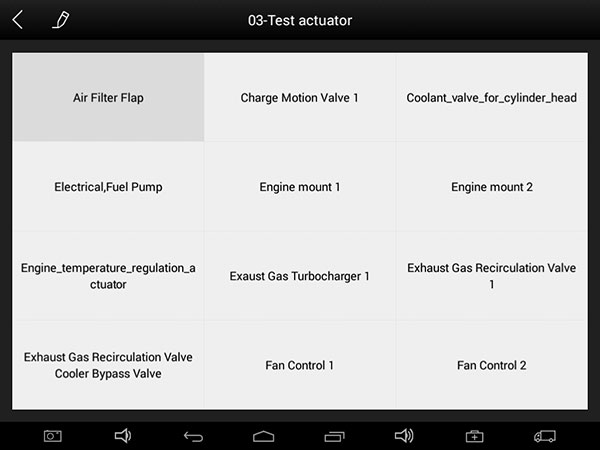
Tip: Actuating Components Test performs function tests for parts of system actuating components. When performing this function,
the diagnostic tool will take action test by simulating ECU signal to judge whether the actuating components or circuits are good.
Return to Dynamic Diagnostic Data, enter Actuating Components Test and it will show the menu of the actuating components that carry out action test.
Different vehicles have slight different menus.
Common main function menu includes the following options:
Read ECU: this function is to read ECU version information, which is the equivalent of “System Identification” or “System Information” in some electronic control systems, all mean to read ECU related software and hardware versions, models and production date of diesel engine, part number, etc. It is convenient for us to make record in the maintenance process, and it also makes later date feedback and management easier.
Read DTCs: read trouble codes stored in ECU.
Clear DTCs: clear current and historical trouble codes memory in ECU, under the premise that all the troubles are eliminated. The trouble codes can not be erased without eliminating all the troubles, which will cause the diagnostic tool always reading the trouble code because the code will always be saved in ECU.
Suggestion: users should better not to clear trouble codes, we need record the trouble details after reading code, which is provided as reference for maintenance. After dealing with troubles, there will be no trouble code when we re-read.
Read Live Data: that is to read the parameters of running engine, such as oil pressure, temperature, engine speed, fuel oil temperature, coolant temperature, intake air temperature, etc. Based on these parameters, we can judge directly where the problem lies, which helps to narrow the scope in maintenance. For some vehicles, during their actual operation, the problems such as performance characteristics offset, sensitivity reduction, can be judged in live data. This function needs us very familiar with engine parameters, for instance, when idle speed is 800RPM or 750RPM, coolant operating temperature is between 80~105℃, what are the operating voltage and time of each sensor and actuator?
Actuation/Ative/ Components Test: mainly to judge whether these actuating components of engine are working properly.
Diagnostic Reports
Diagnostic Reports is for checking the saved files, such as the report of Live Data or Trouble Codes or pictures generating in the process of diagnosis, users also can know what cars have been tested. It includes three parts: PDF Files, Pictures and Data Playback
2.XTOOL EZ400 Pro Review on Benz W211 E220 CDI
I'm really happy with the Xtool EZ400PRO I bought from obdiitgool.co.uk. It is working so well. Now I’d like to share this auto diagnostic tool here.
Cost & package:
EZ400 PRO cost me 416.84 euro free shipping. The dealer had told me it would delivery from UK, very convenient!
It only took few days to receive EZ400 PRO after I ordered it. It came with main unit, user manual, many cables and adapters. All the goods were packed in the same big carton without any damage.

The test:
I tried to use it to work on my benz w211 e220 cdi
1.Connect EZ400 PRO to vehicle well

2.Enter main menu, here you can see the functions xtool ez400 pro supported:
Immobilization, BMS reset, Type pressure reset, Steering angle sensor adjustment, DPF, Odometer adjustment, Headlight, Service maintenance light, Throttle relearn, Electric parking brake, Air suspension

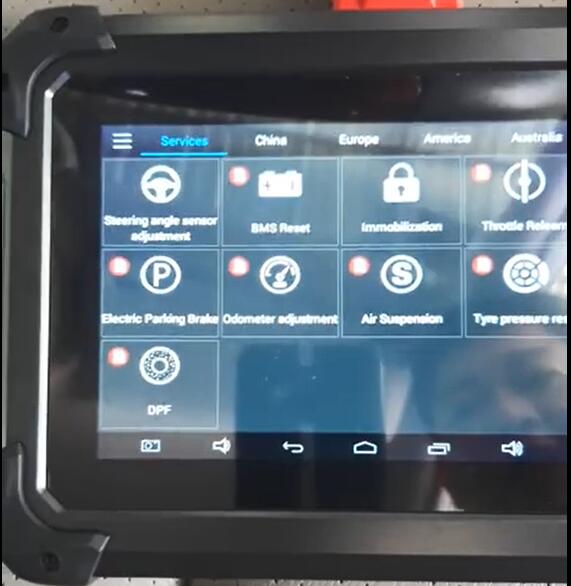
3.Select “Europe”-> “Benz”
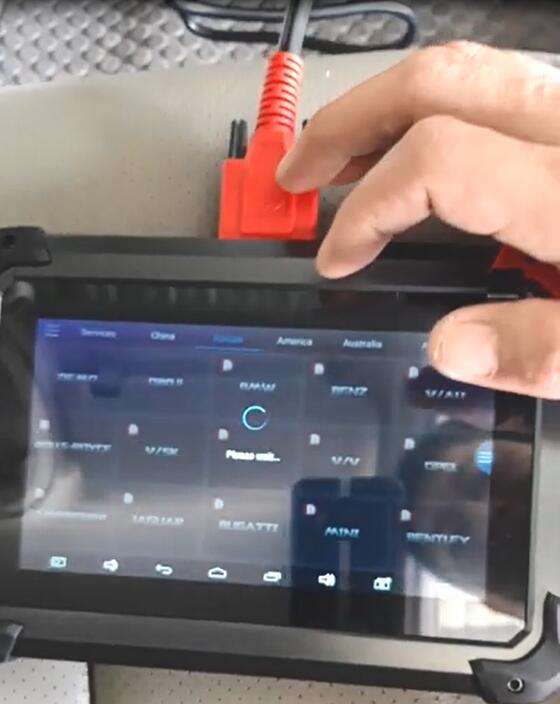
4.Select “Automatic vehicle identification”, a vehicle info appears, then I click ok to continue
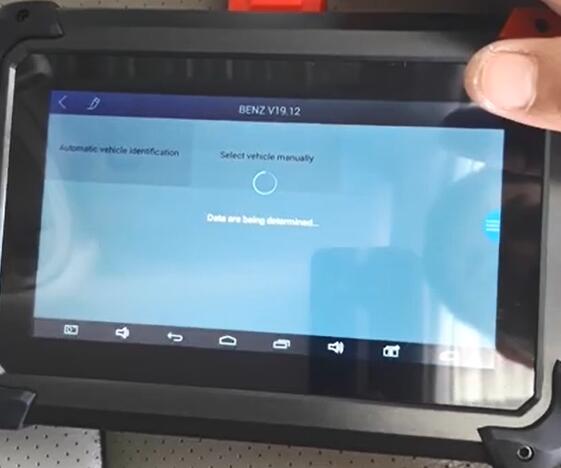
5.Click “Control Unit”-> “Body”->”BCM Battery control module”
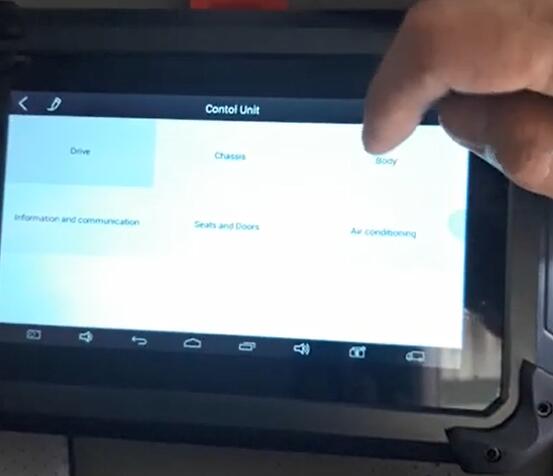
6.Record and playback Live Data: Actual value Additional battery and Actual values N82 (Battery control module)
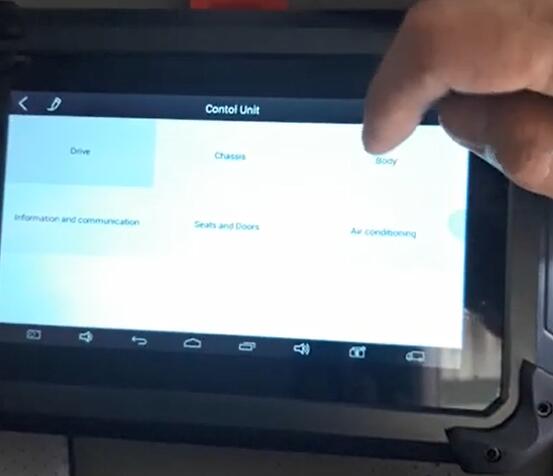
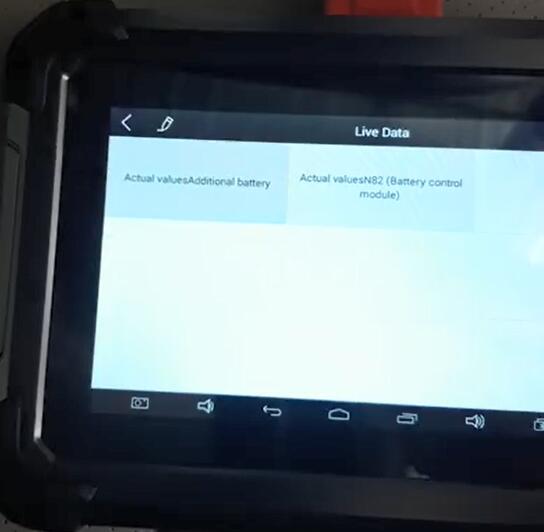
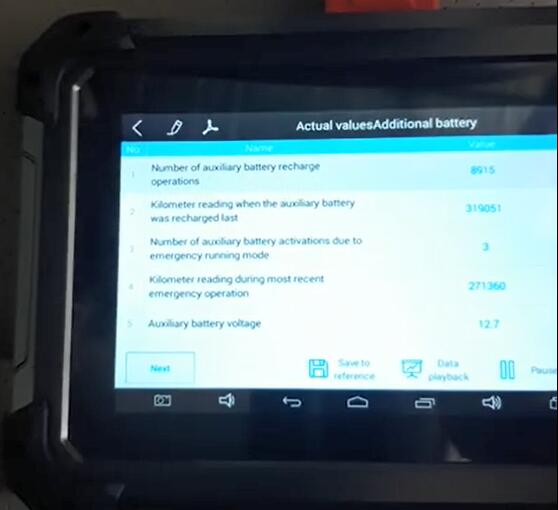
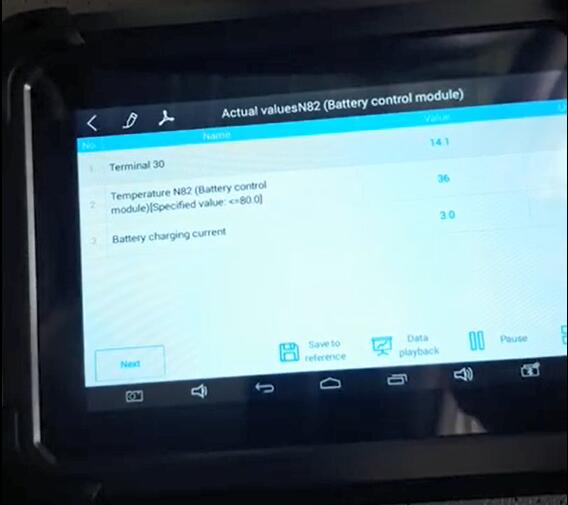
7.Read trouble code
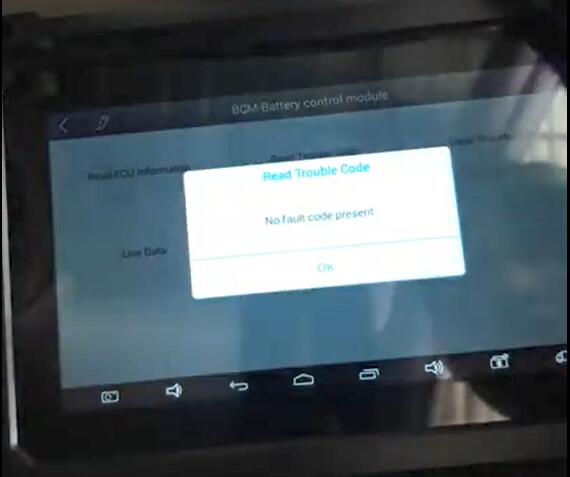
8.Read ECU information
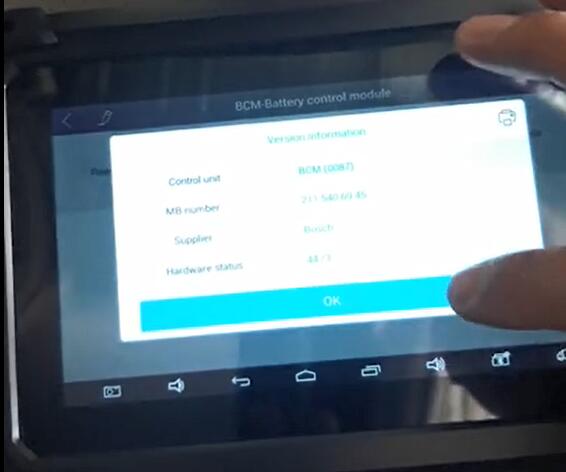
9.Back to control unit-> select “Chassis”
There are four options in this part as below
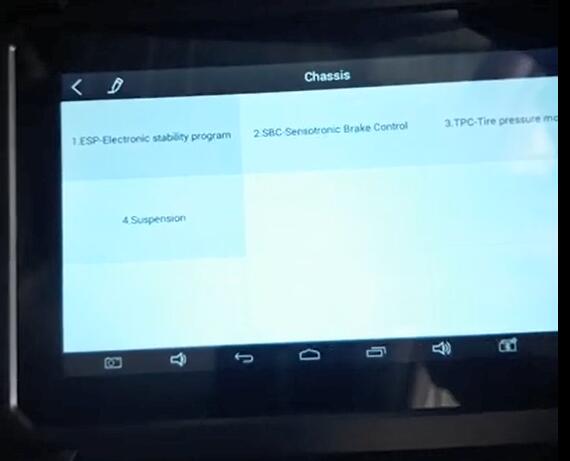
10.There are also four options in “Drive” system
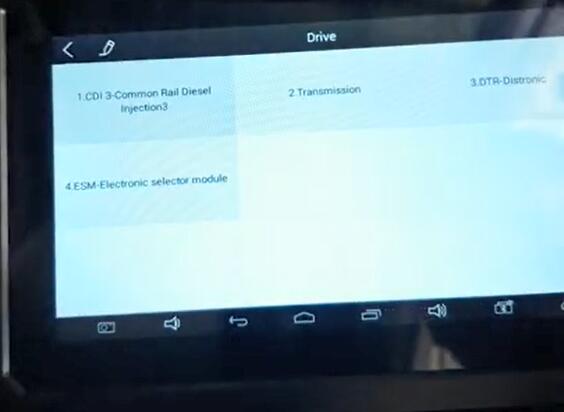
Sorry for the unclearly pictures, but I just want to say xtool EZ400 pro is a cost-effective diagnostic tool I used, I will use it to do service function next time.