How to install Consult III software for Nissan?
Nissan Consult 3 software only can be installed on Windows XP. Please follow the step-by-step guide to install.
Step 1: Install Consult-iii_V9.21.01.00.00_setup
Step 2: Install Nissan Consult iii
Step 3: Run Nissan Consult iii
In detail…
Step 1: Install Consult-iii_V9.21.01.00.00_setup
Select “Consult-iii_V9.21.01.00.00_setup.exe”file
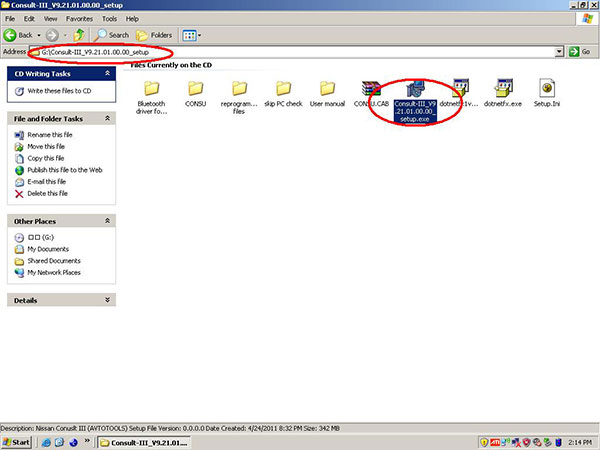
Click on “Next”-> “Next”-> “Install”
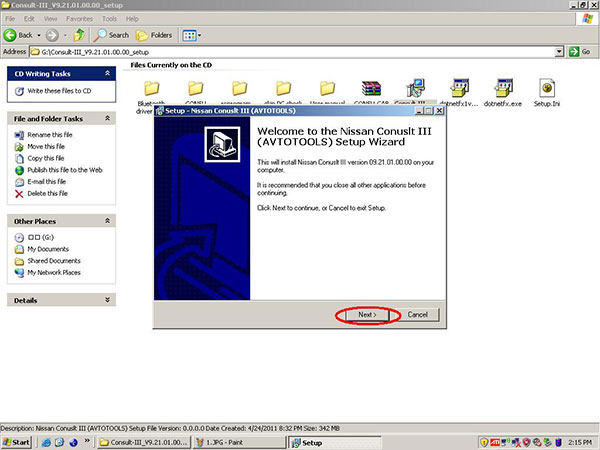
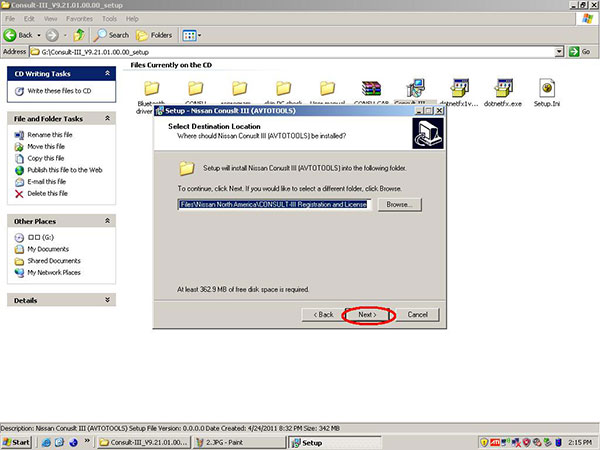
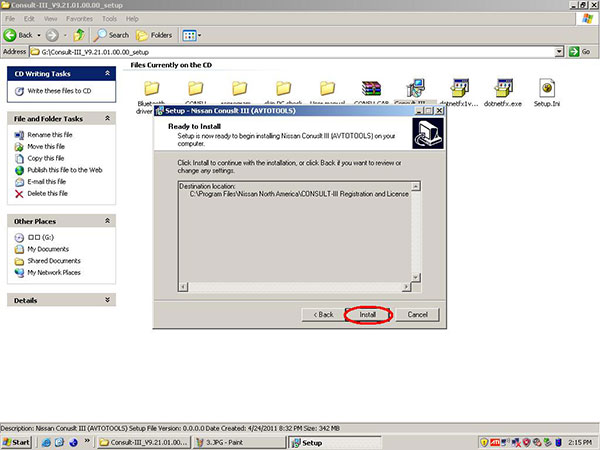
Installing Nissan Consult iii (AVTOTOOLS)…
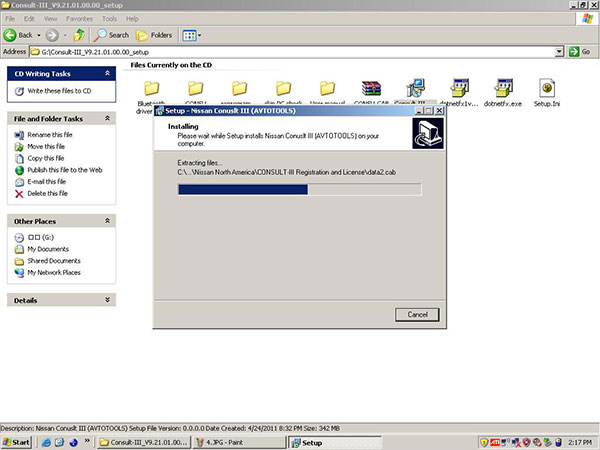
Finishing installation
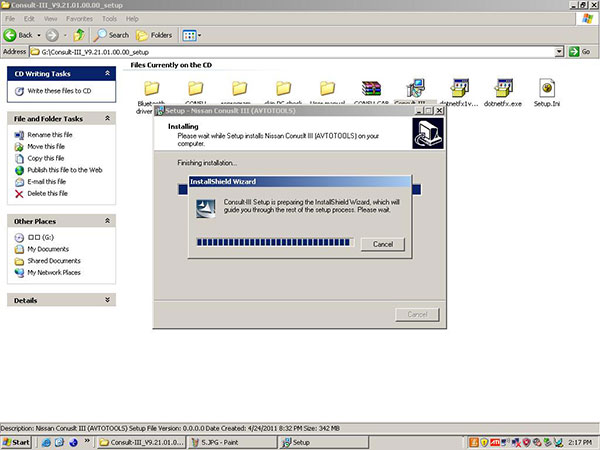
Select “I accept the terms of the license agreement” and click on “Next”
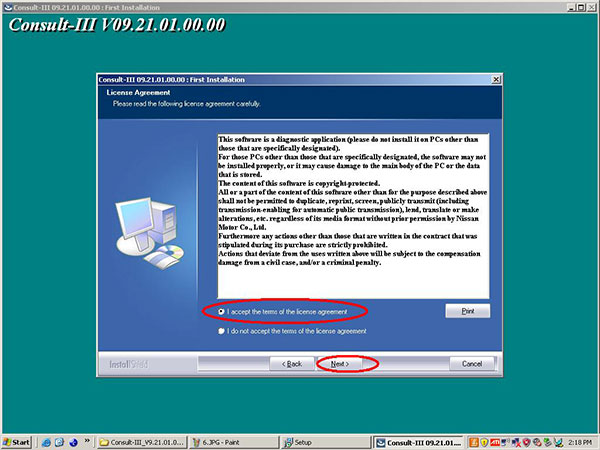
Tick off the option “NORTHAMERICA MARKET (NAM)”
Then “Next”… “Next”
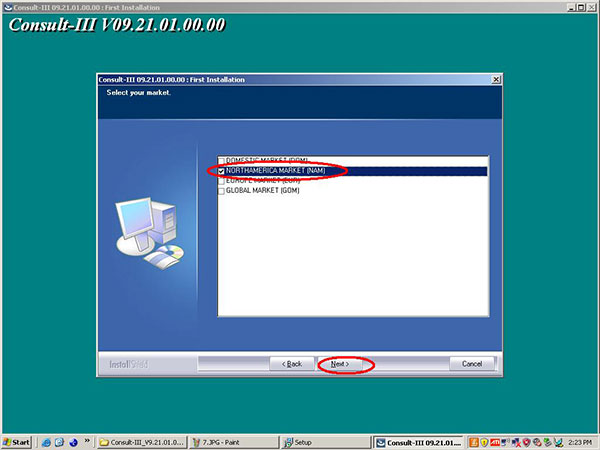
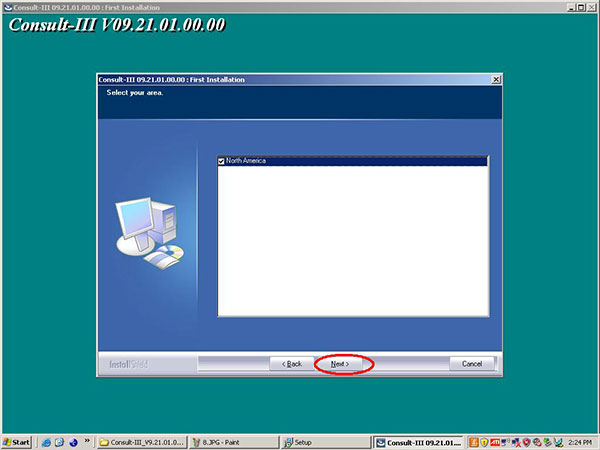
Select your country
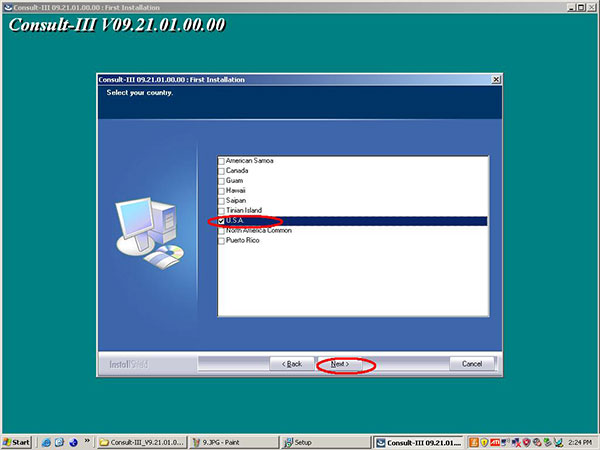
Select the application language
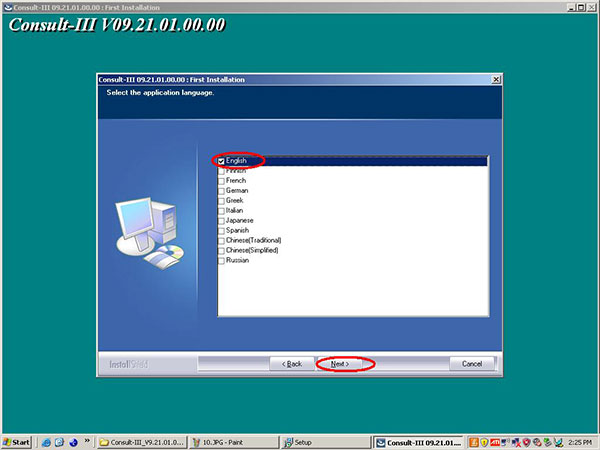
Confirm your information and click “Next” to begin copying files
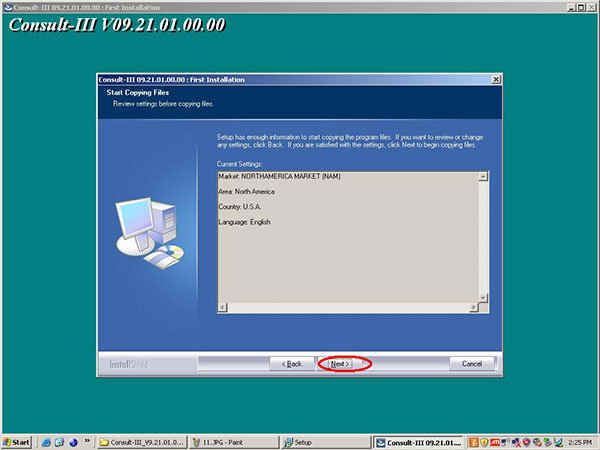
Installing the Consult-iii…
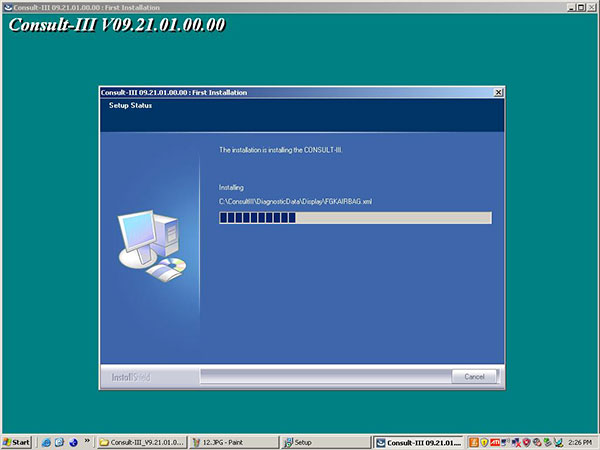
Finish installation
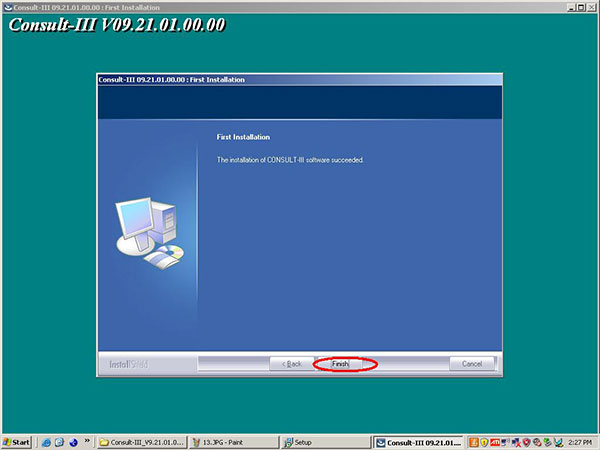
Setup the Nissan Consult III is completed, click “Finish” to exit
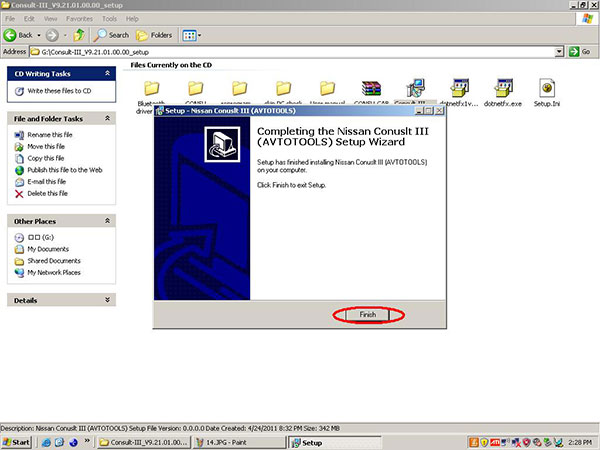
Step 2: Install Nissan Consult iii
Now start to install the Consult iii device…
Tick off “Yes, this time only” and click “Next” to continue
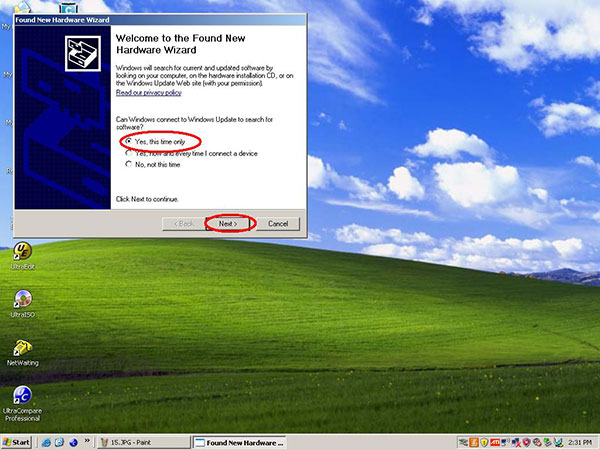
Select the recommended option to install and click “Next”
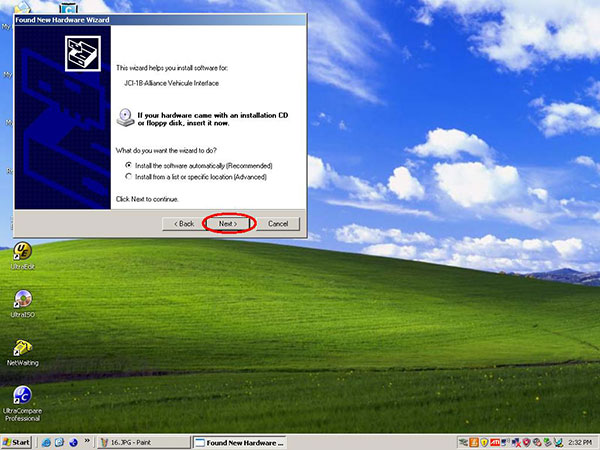
Select the first “JCI-1B-Alliance Vehicle Interface” and click “Next”
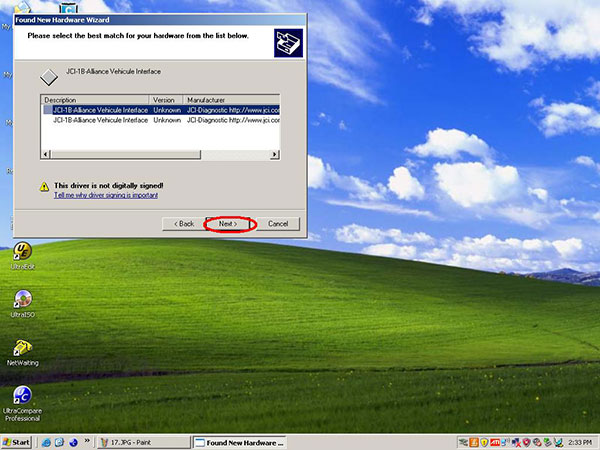
Finish installing the software
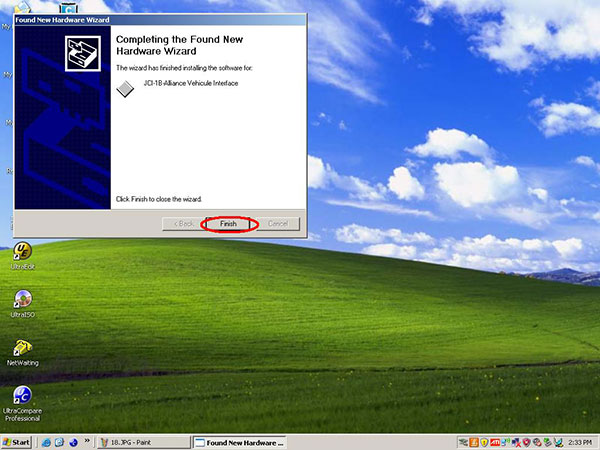
Step 3: Run Nissan Consult iii
Go to desktop to open the “CONSULT III” software
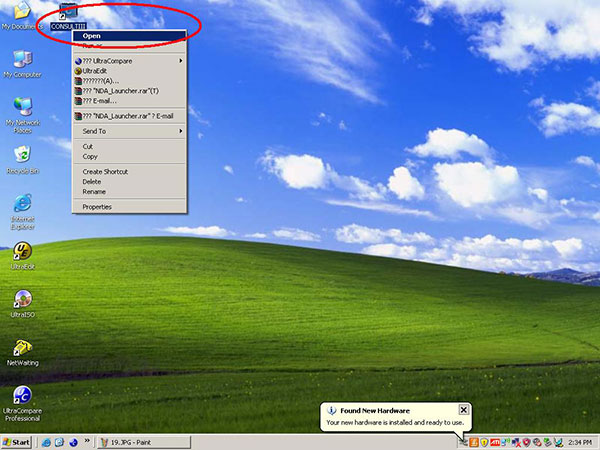
It will prompt “There are no registered VI/MI. Please contact your administrator”
Click “OK”
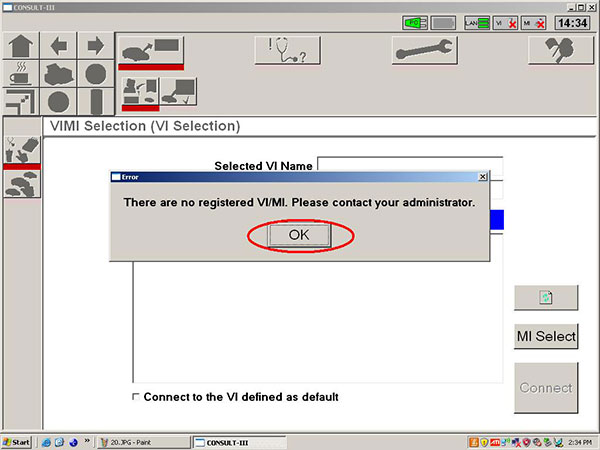
Click on “SUB” Icon
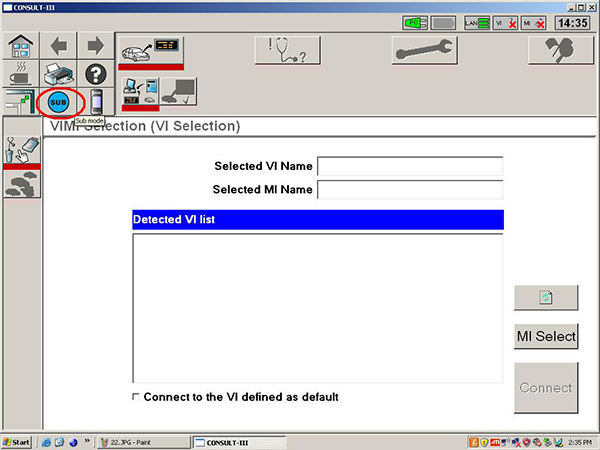
Click on “Administrator” icon
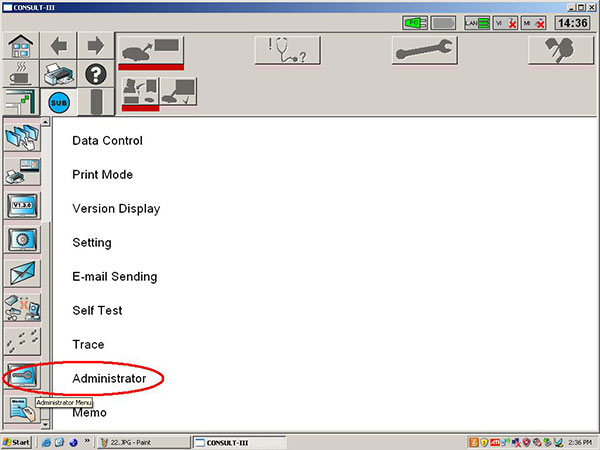
Enter the password and click “OK”
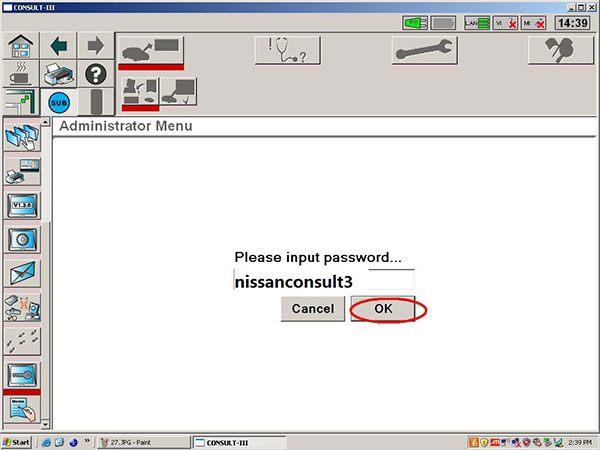
Click on “VIMI Registration”
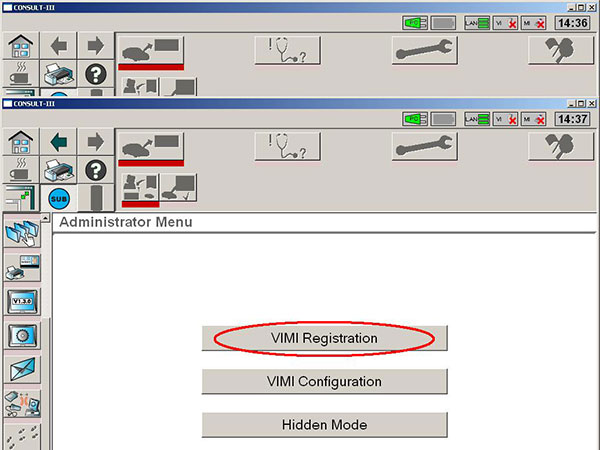
Input the VI serial number and click “Set”
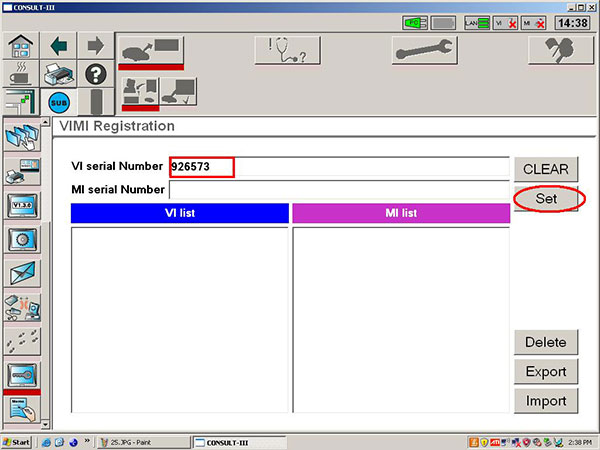
The VI serial number will show in the VI list
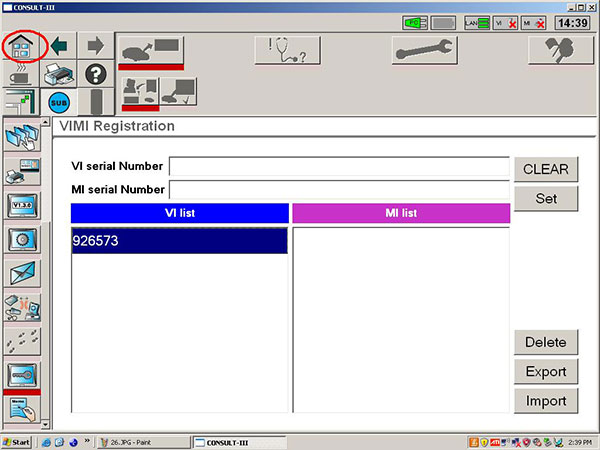
Select the VI list and click “Connect”
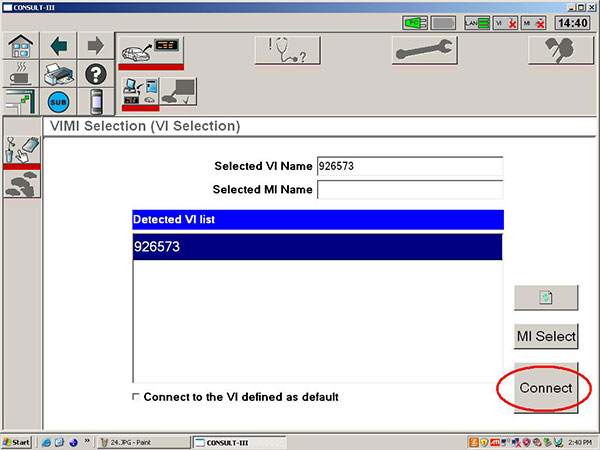
Checking the firmware version…
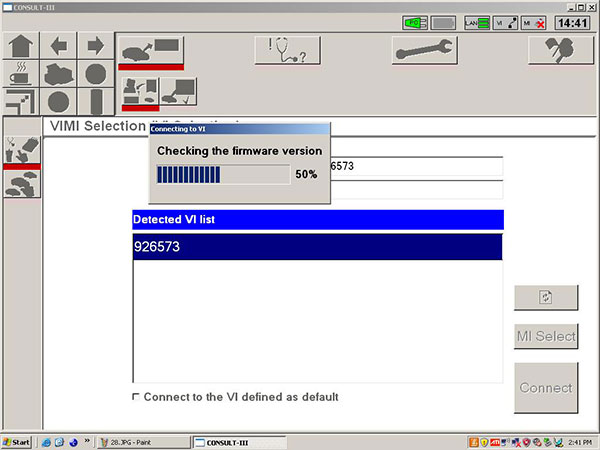
Select vehicle name and model year
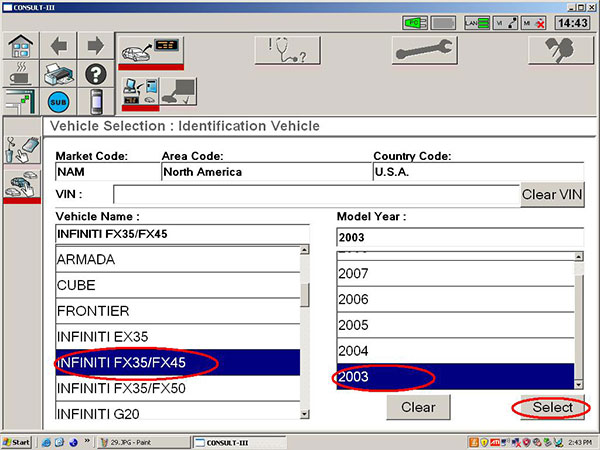
Confirm the vehicle information
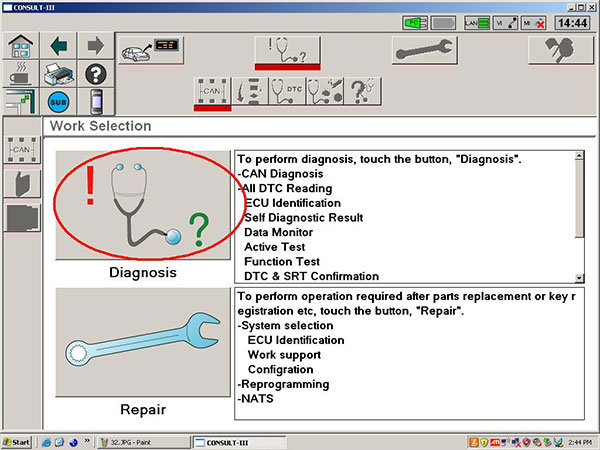
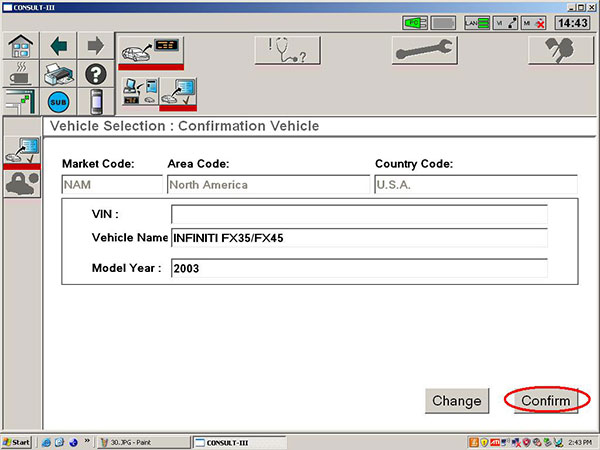
Renew the system…
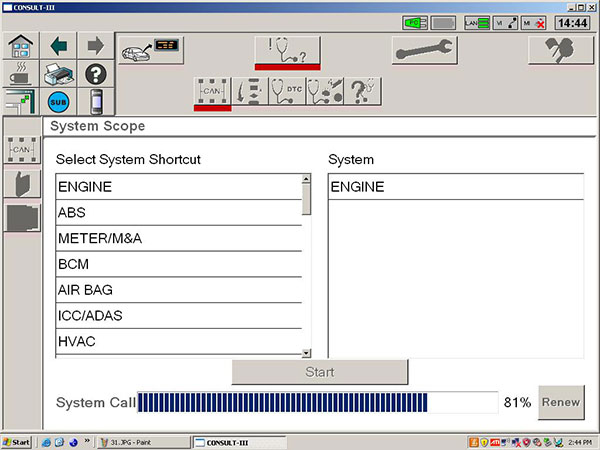
Then you can use Consult iii to diagnose Nissan cars
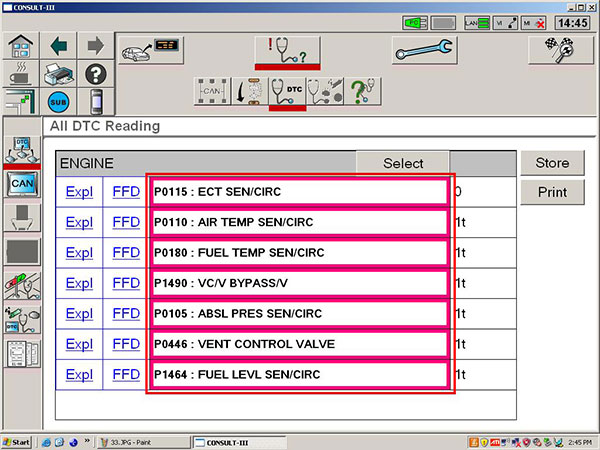
That’s all.