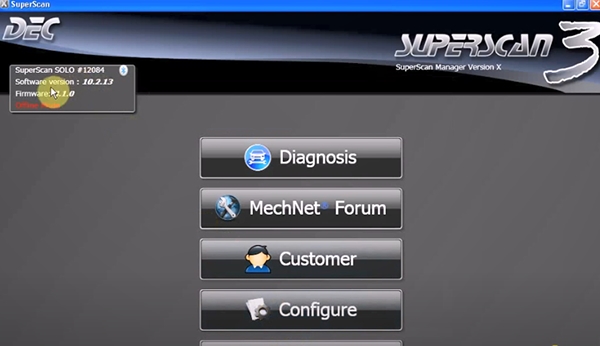Newsletter
(Solved)Renault-COM Software Installation Errors
Renault-COM is a professional Bluetooth diagnostic tool for Renault vehicles till 2014. It comes with one main unit and one CD. When you install and run the related software, sometimes the following errors will be reported. Don’t worry! Here share the related solutions to help you.

Problem 1: Cannot download the Renault-COM software from the CD, it always prompts that the CD is empty. Try to perform the same operation on two different CD- ROM drivers, but also cannot work.
Problem 2: When run Renault com diagnostic software, the warning screen suddenly pops up “Error registering module decCom2004.ocx HRESULT -2147024770” or “Error 1904…” is shown as below.
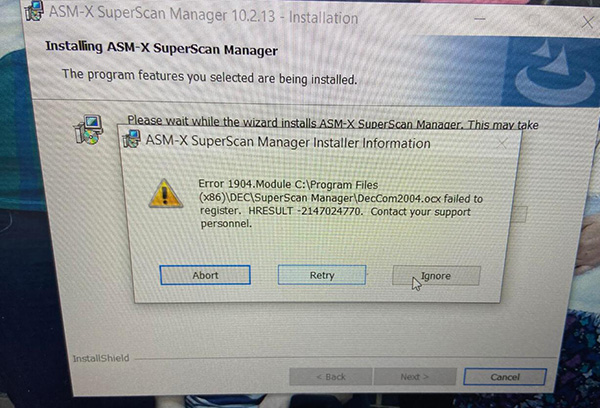
Problem 3: It shows “USB Device is not recognized/ not detected”.
Problem 4: My CD is mini, so the driver is not available for installing the software
Caused the error reasons:
There is something wrong with the software in CD or the device driver doesn’t be installed successfully.
The solution:
Please download and install the Renault-com software by the following link.
https://share.weiyun.com/5TTHcBt
Password: btm2r5
Security: Yes, has been tested 100% working by obdiitool.co.uk engineer.
O.S: Win XP and Win7 (tested successfully), Win2000/Vista/10 (at your own risk)
Multi-language available: Arabic, Croatian, Czech, Danish, Dutch, English (United States), Finnish, French (Standard), German, Greek, Hebrew, Hungarian, Italian, Polish, Portuguese (Brazilian), Romanian, Russian, Serbian (Cyrillic), Spanish, Turkish
Renault-COM diagnostic software installation guide:
Step 1: Install Net Framework 4.0 or above
Step 2: Install ASM-X SuperScan Manager
Note: the activation code can be found from [Read me]
Step 3: Add Bluetooth device Wizard
Step 4: Run SuperScan Manager
In detail…
Very important!!!
Do not connect to the Internet while install and use the software!
Step 1: Install Net Framework 4.0 or above
Disable the network before operating
Copy and paste [Read me] & [SuperScan] application to desktop
Open Net Framework 4.0 to install
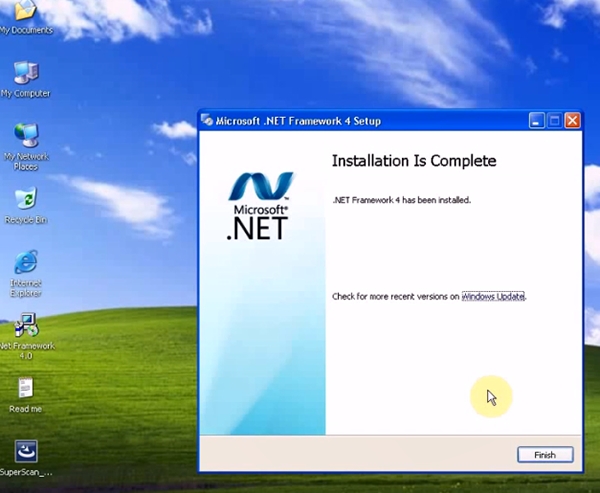
Step 2: Install ASM-X SuperScan Manager
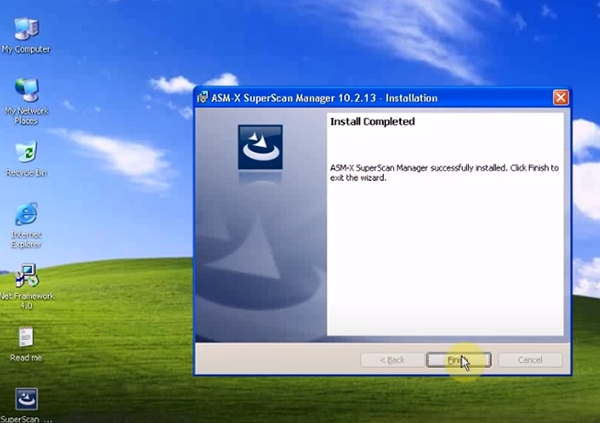
Step 3: Add Bluetooth device Wizard
Click the Bluetooth icon on the right bottom of the screen to set Bluetooth
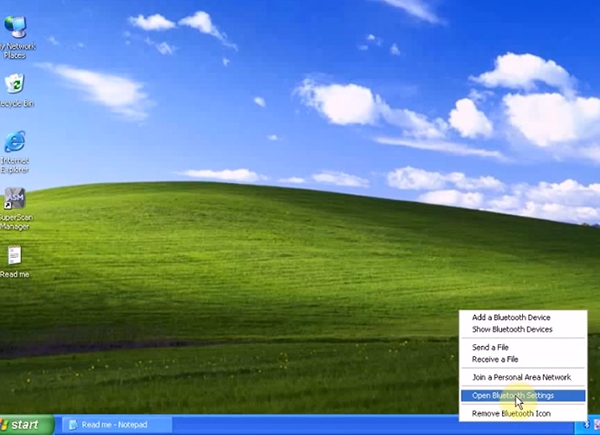
Select the Bluetooth device you want to add
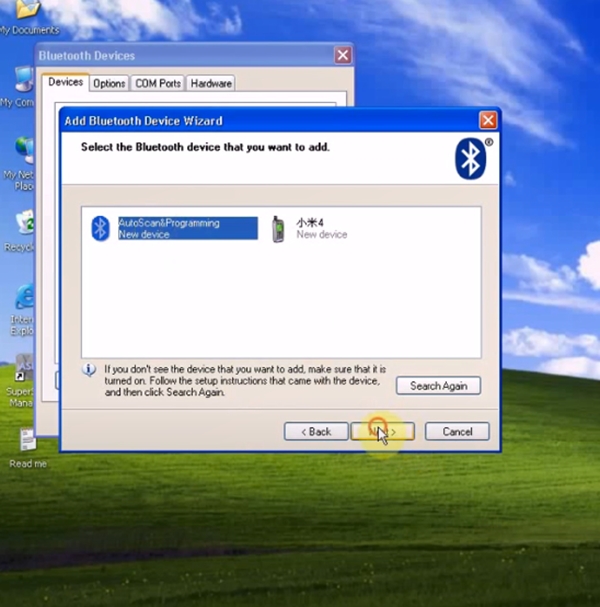
Input the passkey found in the documentation
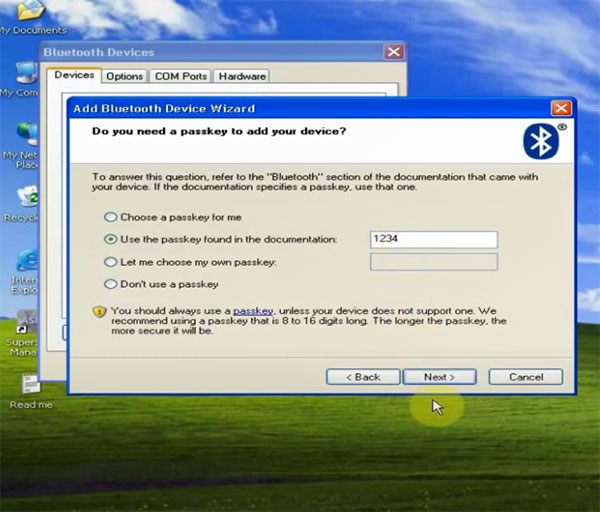
Then next... till complete adding Bluetooth
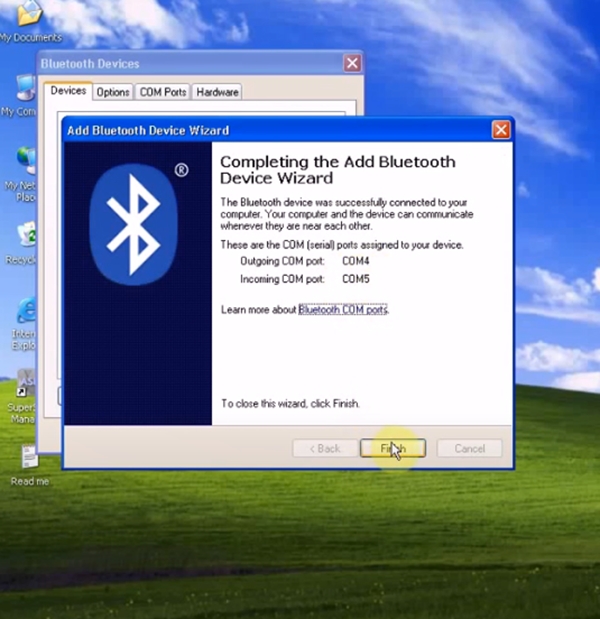
Step 4: Run SuperScan Manager
Select the language you desire
Set SuperScan configuration
Personal information: input name, the press [Continue]
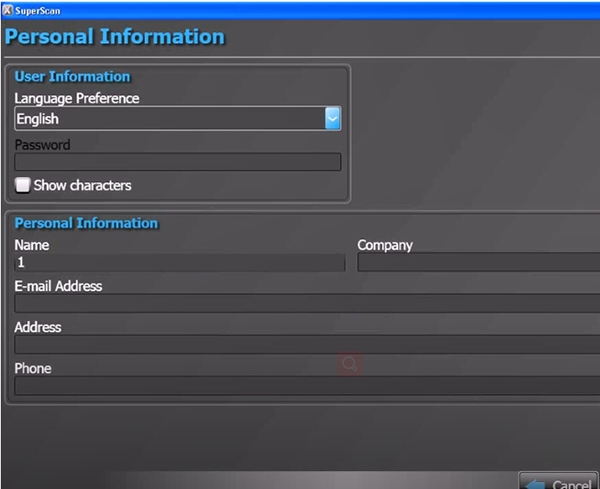
Click [Autodetect], fill in EOBD-OBDII and Renault-Dacia value from [Read me], then continue
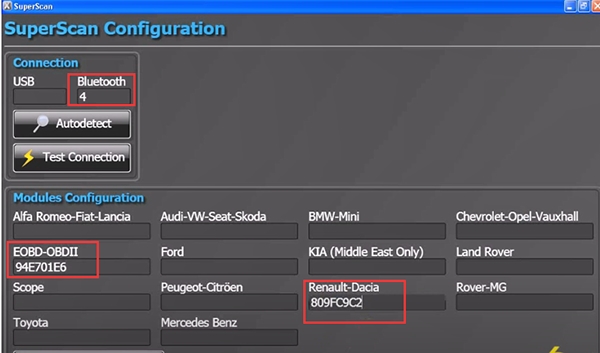
Then you can diagnose your vehicle…