Newsletter
WITECH MicroPod 2 V17.04.27 Register, Install Problems and Solutions
WITECH MicroPod 2 V17.04.27 Register, Install
Here have collected some WITECH MicroPod 2 V17.04.27 problems incl. register, installation and using.And also share the related solutions from obdiitool.co.uk.
1.Using Error:
I used the wiTech MicroPod 2 V17.04.27 software and instructions and reinstalled multiple times to make sure it was setup as instructed.
I have tried this on a 2005 Chrysler PT Cruiser and a 2003 Dodge Durango.
When going to check the Engine Diagnostics, it gives the error “NO RESPONSE from PCM” as shown below:
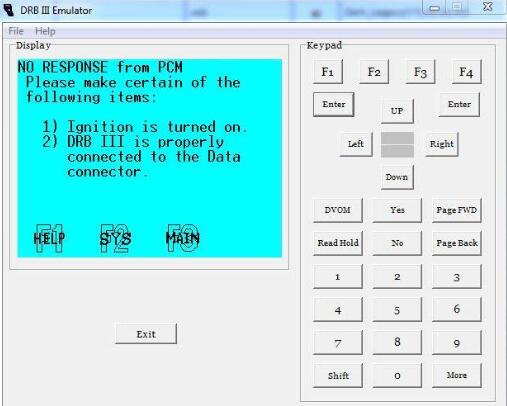
Then the following error pops up as well.

obdiitool.co.uk engineer solution:
The device you use is DRB3 emulator. DRB3 only can support Chrysler vehicles till year 2004. It’s also not very stable to use. It’s better to choose wiTECH VCI Pod.
2.Register Error:
1).A message prompts “Device with serial number WSP-*** is not registered. Please check the knowledge base to determine how to register a device” when registering wiTech MicroPod 2.
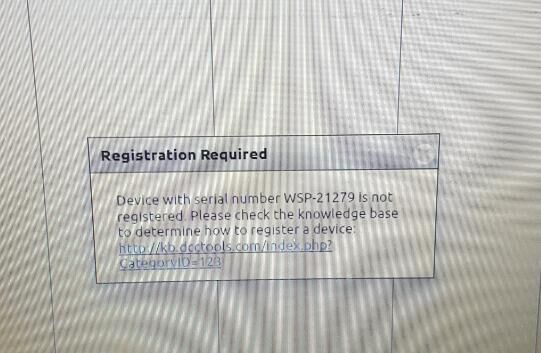
obdiitool.co.uk engineer solution:
It’s easy to solve, just refer to this article: http://blog.obdiitool.co.uk/solved-witech-micropod-2-cannot-register/
2).When register MicroPod 2 V17.04.27, it prompts “Access refuse”. Here are two error pictures as below.
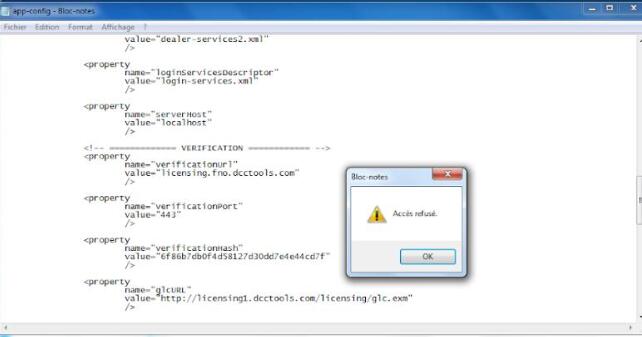
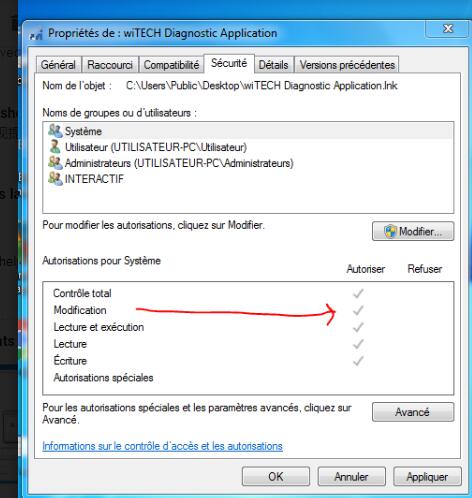
obdiitool.co.uk engineer solution:
The prompt is indicating that the software is not installed properly. It’s better to uninstall and reinstall the software with the following free download link: https://mega.nz/#!Nm5QRQYR!fVPAE7SNtYa2iE5eqQaZ1zyW7A1nh94-vPGpK1Iu3lg
Size: 791.5 MB.
Operating System: Windows XP/Windows 7
Using Tips (Important): Network connection needed. First connect MicroPodII to vehicle, if the red indicator turns on, then connect to laptop and run software.
3.Installation Error:
1).It cannot detect the Witech MicroPod 2 diagnostic tool on the computer. There is something wrong with the driver.
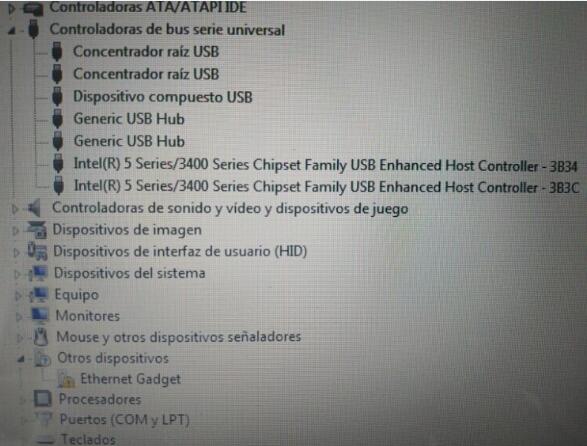
obdiitool.co.uk engineer solution:
When connect MicroPodII to computer, it will install driver automatically.
If cannot, please right click “Ethernet Gadget” to install manually.
2).WiTech Micropod2 red light flashes microprocessor 1 is unresponsive
Problem:
I was ready to connect the wiTECH2 Micropod 2 interface to diagnose Chrysler 300M, but after i connected the adapter with laptop, the MicroPod2 indicator light flashed and software prompted error message “microprocessor 1 is unresponsive”. What’s the problem?

Possible cause:
1).Software is not compatible with hardware/firmware.
We have several wiTECH2 Micropod 2 Chrysler diagnostic scan tools clone (SP271-C, SP271-B, SP271), they are made by different manufacturer. Software cannot be mixed used. i.e SP271-C wiTech software can work with SP271-C Micropod II firmware. Please use the default software CD in package.
2).Incorrect connection
Please follow the correct steps to connect the micropod2
-Connect wiTech Micropod2 to vehicle first
-If the red indicator light turn on, then connect wiTech to laptop
-Open wiTech software (if software detect newer wiTech version, it will run an upgrade.Wait the upgrade completed. If it does not prompt to update software to newer version, just run software)
-If you connect to laptop first (power by USB cable) and run software immediately, software and firmware will automatically synchronous upgrade and that will lead to the firmware failure. Must connect the device to vehicle!
-If the red indicator flashes, the firmware is damaged. You have to send it back to repair.
FYI
Here is the guide to download and install the microPOD Setup Utility and wiTECH MicroPod 2 Chrysler diagnostic tool setup for reference:
http://www.obdiitool.co.uk/wholesale/witech-micropod-2-for-chrysler.html
Tech support: http://www.obdiitool.co.uk/
WITECH MicroPod 2 V17.04.27 Problems and Solutions