Original AUTEL MaxiCOM MK808TS MK808Z-TS Diagnostic Tool With TPMS services Sensor Activation Update Online

Related Download Files
Product Description
- Autel MK808TS scan tool is suitable for any small-workshop owners and car enthusiasts who want to close the best possible deals with a reliable scanning device, which indeed is successful in giving the optimum performance and value for the investment, MaxiCheck MX808TS provides you with superior special functions, including Oil Reset, EPB (Electronic Parking Brake), SAS (Steering Angle Sensor), BMS (Battery Management System), DPF (Diesel Particulate Filter) and IMMO
- Ship from UK, Fast Delivery, No Tax !
- Activate 98% of all known TPMS sensors
- Relearn parking brake pad position after replacement; Supports forced diesel particulate filter regeneration and injector adjustments
- Vehicles Supported: Support Asian and European vehicles after 1996, Auto VIN technology automatically identifies the vehicle’s make, model and year
- One Year Free Update Online on Autel Official Website (After One Year, Update Cost 349USD/Year)
- Support Multi-Language: English, French, German, Spanish, Portuguese, Dutch, Polish, Swedish, Korean, Japanese, Russian, ItalianEnglish, Traditional Chinese, French, German, Spanish, Portuguese, Dutch, Polish, Swedish, Korean, Japanese, Russian, Italian (If you need to change device languge, please send us serial number. We can authorize other language online)

AUTEL MaxiCOM MK808TS Features:
1. Feature-Rich Software: Compared with Autel MX808 and MK808BT, this diagnostic scanner is equipped with more comprehensive and superior diagnostic functions including full systems diagnoses and Oil/EPB/BMS/SAS/DPF Reset, IMMO service, etc.
2. Advanced Hardware: This Autel scanner offers VCI box for Bluetooth connection without the hassle of length limitation on obd2 cable, and it’s still built with the high-end Cortex-A9 processor, Android OS and 32GB memories for improving diagnostic efficiency.
3. Gread Performance: You'll get to save on time since Autel MaxiCOM MK808TS works very fast. It comes equipped with a Cortex A9 processor which is popular for performing tasks quickly.It comes with a 32GB memory card which eliminates the need of installing any external source of hardware to expand the memory.The battery is also quite powerful and easily runs for 5-7 hours of continuous use.
4. TPMS FUNCTIONS: Autel MK808TS is specially designed to provide the complete TPMS service as MaxiTPMS TS608 including TPMS health check, programming and relearn etc., for helping technicians to quickly find out the faulty sensor and turn off the MILs related.
5. SPECIAL SERVICES: This full-system scan tool provides the most commonly-performed capabilities including Oil reset, EPB/ SAS/ BMS/ DPF/ IMMO service as MaxiCOM MK808 & MX808TS does, to meet users' demand for efficient repairs.
6. ALL SYSTEM DIAGNOSES: Besides featuring the quick and precise full OBDII functions, this automotive diagnostic scanner can also work on all available system modules in vehicles for technicians to diagnose complex problems accurately.
7. Advanced Hardware to Facilitate Your Repair Work
- Except its widely-used software, the advanced hardware also brings glory to Autel MK808TS's mooth and fast operation.
- Android 4.4.4-based tablet diagnostic tool greatly improves the working efficiency with performance and power optimized 1.5GHZ Cortex-A9 Processor.
- 7 inch touchable LCD screen with 1024*600 resolutions offers ultra-clear visuals of the diagnostic data, making it easy to navigate and read codes.
- 1GB RAM DDR3 / 32GB On-Board ROM Memory is not only an extended storage space but a way to reduce the possible issue of slow response.
- Built-in 5000 mAh battery provides up to 7 hours continuous battery life for giving you a worry-free operation experience.
- MaxiVCI Mini is equipped for connecting between the diagnostic tablet and DLC for wirelessly vehicle data transmission via the fast and reliable Bluetooth 2.1 EDR, allowing technicians to have complete freedom to move anywhere in the repair shop when the VCI is connected to the car.
- Program AUTEL MX-Sensor
- Comprehensive OBD relearn coverage
- On-screen relearn procedure
- Instant remote control tech support anytime, anywhere
- Advanced TPMS diagnostics with DTC description
- TPMS status, one step for complete TPMS health check
- Exceptional OE-level system coverage for all electronic systems
- Complete capabilities for codes, live data, ECU information, adaptation, matching, etc.
- Auto VIN technology can automatically identify the vehicle's make, model and year information in no time
- Automatic system and software updates with real-time push message notifications via Wi-Fi
- One-stop multitasking designed for ideal management of workshop operations to keep all data files, customer info, and vehicle records well organized
- Cloud-based MaxiFix online community provides a vast database of diagnostic and repair tips and proven filed fixes
Widespread Coverage for Multiple Vehicle Models
The best part about the MK808TS is its wide vehicle coverage. It is compatible with most 1996 US-based vehicles or newer, and 2000 EU-based vehicles or newer. In other words, it supports a wide range of modules that can be scanned for codes as well as the ability to display values and sensor data for the specific module scanned.
Asia:
For Acura, For Daewoo, For Holden, For Honda, For Hyundai, For Infiniti, For Isuzu, For Kia, For Lexus, For Mazda, For Mitsubishi, For Nissan, For Scion, For SsangYong, For Subaru, For Suzuki, For Toyota, For BYD, For ChangAn, For Chery, For DFM, For FAW, For Foton, For Geely, For GreatWall, For Haval, For JAC, For Lifan, For Luxgen, For MG, For Zotye
Europe:
For Abarth, For Alfa-Romeo, For Alpina, For AstonMartin, For Audi, For Bentley, For Benz, For BMW, For Citroen, For Dacia, For Ferrari, For Fiat, For Jaguar, For Lamborghini, For Lancia, For LandRover, For Lotus, For Maserati, For Maybach, For Mini, For Opel, For Peugeot, For Porsche, For Renault, For Rolls-Royce, For SAAB, For Skoda, For Smart, For Volvo, For Volkswagen
USA:
For Buick, For Cadillac, For Chevrolet, For Chrysler, For Dodge, For Ford, For GMC, For Hummer, For Jeep, For Lincoln, For Mercury, For Oldsmobile, For Pontiac, For Saturn, For Tesla
Australia:
For HSV
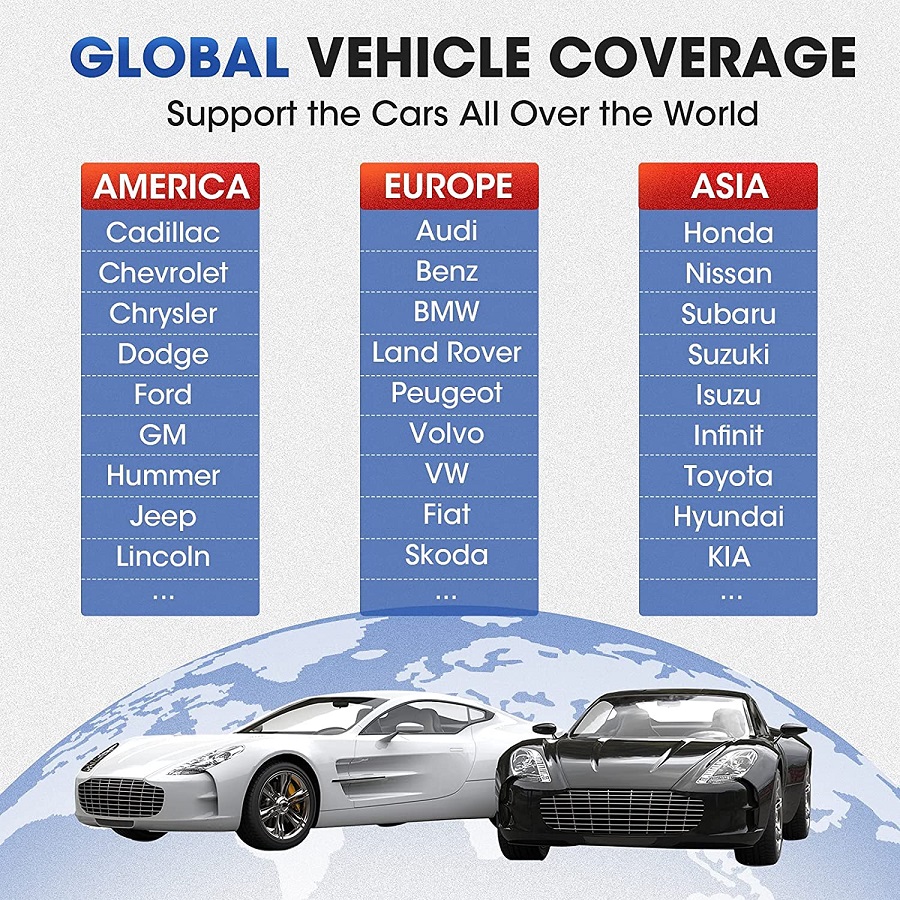
MaxiCOM MK808TS Functions Supported:
1. All Systems Diagnoses for Deep Inspection in Vehicles
MK808TS is a full system diagnostic scanner that can quickly test every system module's status and make faster diagnosis & maintenance via reading/clearing codes as well as viewing live data etc., but only costs you a few minutes to finish full scanning. You can learn to perform complex diagnostic functions with that will give you a lot more power over the ins and outs of your car to figure out what is going on with your modern computerized vehicle, so that you can get it fixed and get back on the road in due time.
1). For Engine System: Diagnostic tool MK808TS can help detect the engine ignition, fuel injection, air and fuel ratio, and exhaust emission conditions in Engine system to enhance vehicle performance, save energy and reduce exhaust emission.
2). For Transmission: It makes great sense in the safety driving when your car is slipping or difficult to shift, this diagnostic tool can figure the problems out via reading codes in the Transmission system, or check the health status via live data viewing.
3). For ABS System: Diagnosing an ABS problem should always start with a visual inspection of all brake components, next you will need to retrieve ABS codes to tell you where the problem is, and this is what this diagnostic does for you.
4). For SRS System: SRS, safety restraint system, is made up of impact sensors, a control module, and the airbags themselves, and this diagnostic tool can detect every electronic parameter to check its health status
And many more ...

2. Complete TPMS Functions for Boost in TPMS Work
On the basis of Autel MK808TS, this tablet automotive diagnostic tool is built with complete TPMS Functions for you to quickly look up the tire sensor IDs from the vehicle's ECU, knowing the running status of Tire Pressure Management System, further improving the diagnostic efficiency.
1). TPMS Check: allows users to activate TPMS sensors to view sensor data-sensor ID, tire pressure, tire temperature, battery condition and sensor location.
* Read and clear diagnostic trouble code of TPMS and view its live data stream;
* Perform the tire pressure and temperature resetting after TPMS maintenance;
2). TPMS Diagnosis: The Diagnosis function is used to check the status of the TPMS system. This function requires connection with the test vehicle.
3). Sensor Programming: The Programming function allows users to program the sensor data to the MX-Sensor and replace faulty sensor with low battery life or the one that is not functioning. There are four options available when programming MX-Sensor:
* Copy by Activation-Once the sensors mounted on the vehicle have been triggered and the sensor information displayed on the tool, the Copy by Activation can be used to program a new MX-Sensor.
* Copy by OBD -By using this function, the tablet will program the sensor IDs retrieved from the ECU of the test vehicle to the new MX-Sensors.
* Copy by Input-The Copy by Input allows users to program a new MX-Sensor with the ID of an original TPMS sensor.
* Auto Create-The Auto Create function is used to automatically create a random sensor ID to program a new MX-Sensor.
4). TPMS Relearn: This function is used to write the newly programmed sensor IDs into the vehicle ECU for sensor recognition. There are three ways for Relearn: Stationary Relearn; OBD Relearn.
5). TPMS by OEM Part No.: If the sensor's OEM part number is known, this function is an efficient method to activate and program MX-Sensors.

3. Fully-Equipped Popular Functions Like a Repair Garage
As an advanced diagnostic tool, MK808TS has all kinds of services accessible for complete diagnoses and maintenance. You can quickly access to the vehicle systems within this function.
1). Oil Reset Service allows you to perform reset for a new calculation of Engine Oil Life system once changed the oil.
2). EPB service plays an important role in the maintenance of electronic braking system's safety and efficiency.
3). BMS service allows the scan tool to evaluate the battery charge state, monitor the close-circuit current, register the battery replacement, and activate the rest state of the vehicle.
4). DPF service specially works for Diesel Particulate Filter system with DPF regeneration, DPF component replacement teach-in and DPF teach-in after replacing the engine control unit.
5). SAS service helps clear the faulty steering angle sensor memories and plays an important role in the steering angle sensor calibration.
4. COMPLETE OBD2 FUNCTIONS
1) Reading Codes: Show the detailed description of the Diagnostic Trouble Code (DTCs)
2) Erasing Codes & Reset: Turns off Check Engine Light (MIL), clears codes and resets monitors.
3) Data Stream: Reads and displays live ECU/PCM data stream, plotting functions graphically and stores freeze frame data.
4) I/M Readiness Status: Shows whether the various emissions-related systems on the vehicle are operating properly and are ready for inspection and maintenance testing.
5) Read Live Data Stream: Show the information of continuous data stream from a vehicle in live graphic (waveform) display.
6) View Freeze Frame Data: Check the certain vehicle conditions which are recorded by the on-board computer at the time the emission-related fault occurs.
7) O2 Sensor Test: Allows retrieval and viewing of O2 sensor monitor test results for the most recently performed tests from the vehicle’s on-board computer.
8) On-Board Monitor Test: Retrieves and displays test results for emission-related powertrain components and systems.
9) Read Vehicle Information: Display the information such as VIN (Vehicle Identification Number), CID (Calibration ID) and CVN (Calibration verification number), etc.
10) Component Test: Certain vehicle components can be actuated by commands sent from the scanner to test their operability.

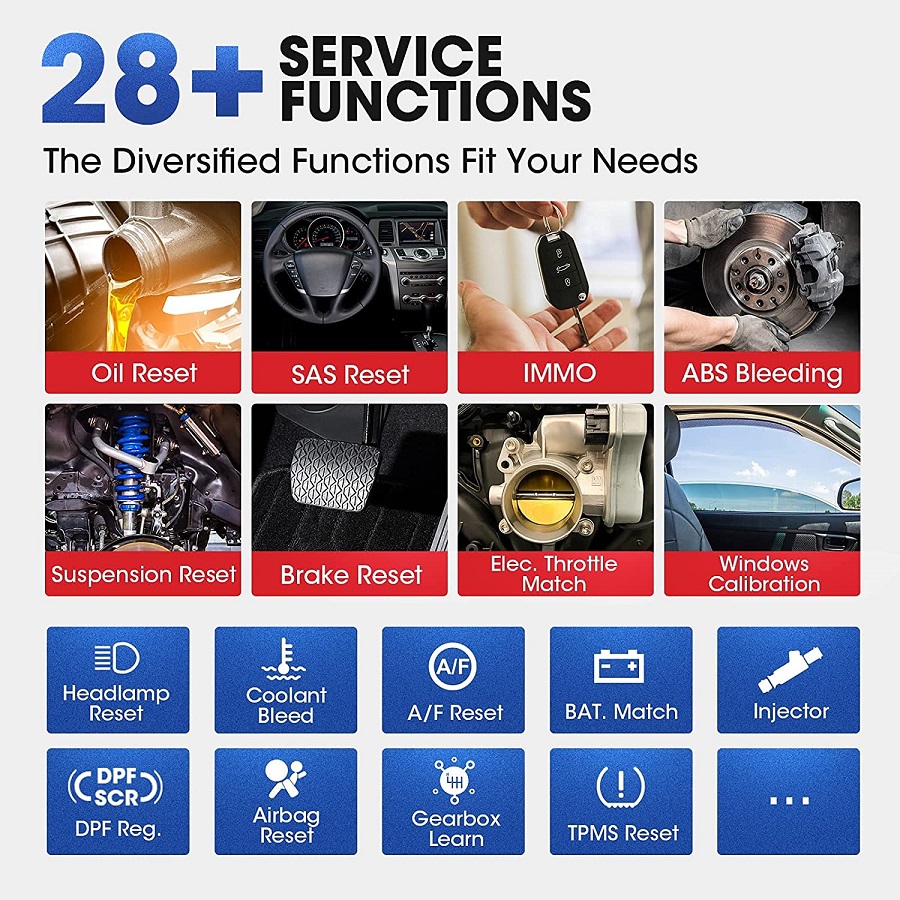
How to use Autel MaxiCOM MK808TS?
Step 1: Visit official website:www.autel.com,then create an Autel ID and register the product with device's SN and password.
Step 2: Insert the MaxiVCI Mini into the vehicle's DLC,which is generally located under the vehicle dash.
Step 3: Long press the Lock/Power button to turn on the Diagnostic Table.
Step 4: Pair up the Diagnostic Table with the VCI device via Bluetooth to establish a communication link
When the VCI device is properly connected to the vehicle and the Diagnostic Tablet,the VCI status button at the buttom bar on the display screen shows a green tick at the corner.This indicates your Diagnostic Tablet is ready to start vehicle diagnosis.
How to Update Autel MaxiCOM MK808TS?
Software Update:
Note: Make sure the diagnostic tablet is connected to the internet and the tablet has sufficient battery or is connected to a power source.
Step 1: Tap the Update application button from the Diagnostic Job Menu and the Update screen displays.
Step 2: Check all available updates:
a)if you want oto update all the items,tap the "Update All" button
b)if you want to update one or some of the item,tap the "Update" button on the right column of the specific item(s).
Step 3: Tap "Pause" to suspend the updating process.Tap "Continue" to resume.
Step 4: When the updating process is completed,the software will be installed automatically.The previous version will be replaced.
MaxiVCI Mini Firmware Update:
Method 1:
Step 1: Connect the MaxiVCI Mini to a PC using a USB cable.
Step 2: Run the "PC Suite" on the computer which is installed after the installtion of Maxi PC Suite and click MaxiVCI Mini icon on the Device Selection window.
Step 3: The driver will automatically detect the updates of the device.
Step 4: Click "Update" to complete the operation if an update is available.
Method 2:
Step 1: Connect the MaxiVCI Mini with the Diagnostic Tablet using a USB cable.
Step 2: Tap VCI Manager from the Diagnostics Job Menu,and then Update to complete the operation if an update for the MaxiVCI Mini is available.
| Product | MaxiDas DS808 | MaxiDas DS808TS | MaxiCheck MX808 | MaxiCheck MX808TS |
| Read Codes | Yes | Yes | Yes | Yes |
| Erase Codes | Yes | Yes | Yes | Yes |
| Live Data | Yes | Yes | Yes | Yes |
| ECU Infomation | Yes | Yes | Yes | Yes |
| Active Test | Yes | Yes | No | No |
| Service Functions | Yes | Yes | No | No |
| Complete OBD Diagnositcs | Yes | Yes | Yes | Yes |
| Oil Service Reset | Yes | Yes | Yes | Yes |
| Parking Brake Pad Releam After Replacement | Yes | Yes | Yes | Yes |
| Steering Angle Sensor Releam | Yes | Yes | Yes | Yes |
| Battery Registration and Reset | Yes | Yes | Yes | Yes |
| Diesel Particulate Filter Regeneration | Yes | Yes | Yes | Yes |
| Tire Pressure Monitoring System | Basic | Complete | Basic | Complete |
| Immobilizer Function | Yes | Yes | Yes | Yes |
| Advanced TPMS Diagnostics for Complete TPMS Health Check | No | Yes | No | Yes |
| Activate 98% of All Known TPMS Sensors | No | Yes | No | Yes |
| Program Autel Mx-sensors | No | Yes | No | Yes |
| Comprehensive OBD Releam Coverage | No | Yes | No | Yes |
| On-screen Relearn Procedure | No | Yes | No | Yes |
| Pocessor | Quad-core 1.6GHz | Quad-core 1.6GHz | Quad-core 1.6GHz | Quad-core 1.6GHz |
| OS | Android 4.4.4 | Android 4.4.4 | Android 4.4.4 | Android 4.4.4 |
| Memory | 1G+32G | 1G+32G | 1G+32G | 1G+32G |
| Display | 7"LCD | 7"LCD | 7"LCD | 7"LCD |
| Battery | 3200 mAh | 5000 mAh | 3200 mAh | 5000 mAh |
| Internet Updatable | Wifi | Wifi | Wifi | Wifi |
| Multilingual Support | Yes | Yes | Yes | Yes |
| Historical Test Records | Yes | Yes | Yes | Yes |
| Save and Play back Data | Yes | Yes | Yes | Yes |
| Print Data via Windows-based PC or Wi-FI Printer | Yes | Yes | Yes | Yes |
| Vehicls Communication Method | Wired | Wireless (Bluetooth) | Wired | Wireless (Bluetooth) |
AUTEL MaxiCOM MK808TS Specifications:
| Recommended Use | Indoor |
| Operating System | AndroidTM 4.4.2, KitKat |
| Processor | Cortex-A9 processor (1.5 GHz) |
| Memory | 32GB |
| Display | 7-inch LCD capacitive touchscreen with 1024 x 600 resolution |
| Connectivity | Mini USB 2.0 USB 2.0 Wi-Fi HDMI Type A Micro SD card (supports up to 32GB) |
| Sensors | Light sensor for brightness auto changing |
| Audio input/output | Input: N/A Output: buzzer |
| Power and Battery | 3.7 V/5000 mAh lithium-polymer battery Charges via 5 VDC power supply |
| Tested Battery Life | Around 7 hours of continuous use |
| Battery Charging Input | 5 V/1.5 A |
| Power Consumption | 600 mA (LCD on with default brightness, Wi-Fi on) @3.7 V |
| Operating Temp. | 0 to 55°C(32 to 131°F) |
| Storage Temp. | -20 to 60°C (-4 to 140°F) |
| Operating Humidity | 5% - 95% non-condensing |
| Dimensions (W x H x D) | 270.8 mm (10.0”) x 176.0 mm (6.9”) x 36.0 mm (1.4”) |
| Net Weight | 885 g (2.31 lb.) |
| Protocols | ISO9141-2, ISO14230-2, ISO15765, K/L-Line, Flashing Code, SAE-J1850 VPW, SAE-J1850PWM, ISO11898 (Highspeed, Middlespeed, Lowspeed and Singlewire CAN, fault-tolerant CAN), SAE J2610,GM UART,UART Echo Byte Protocol, Honda Diag-H Protocol, TP2.0, TP1.6 |
Autel MK808TS package List:
1pc x USB External Power Adapter1pc x USB Cable (for charging)
1pc x USB Cable (for test)
1pc x MaxiVCI Mini
1pc x USB External Power Adapter
1pc x User Manual
1pc x Quick reference guide
1pc x Carry case
1pc x Magnet


Shipment Option and Delivery Time In OBDiitool.co.uk
1. Shipment from Shenzhen/ Hongkong warehouse
1)DHL Shipping and Other Express Service:
- Take About 5-7 working days
- DHL will be the default delivery method
- To help you clearance we will declare a lower price on the invoice to help clearance.
- If address is remote area, you need pay remote freight 35 USD or we will ship by Normal Post or Yanwen/EMS/Aramex Express.
- For some eu countries, there might be customs duty problem, if you have any special rquest on this, you can email to inform us your suggestions.
- Take About 7-10 working days,No Tax Problem
- Usually No Tax for European Countries or Remote Area . The tax was pre-paid, when package reached, there's no tax no extra fee for customers.
- Due to high custom tax in European Countries,Like Germany, Greece,Romania,Sweden,France,etc, we will use Yanwen express as first option, if you will need faster DHL shipment, please contact us ,thank you.
- Take About 10-16 working days, Sometimes will be 20 days.
- Registered Airmail Includes Netherlands Post, USPS Post, Singapore Post, Hongkong Post, etc
- Order amount less than 150USD, and package weight less than 2KG will be sent by Registered airmail.
- But if you feel it is really slow, and want us to send by DHL, you can choose "Premium Delivery" and pay for the extra shipping for express service. finally we will send it by DHL.
- UK Customers Check: Ship from UK
- EU Customers Check: Ship from Czech, it's ok to ship to all the EU countries.
- Take About 3-7 working days, Free TAX, faster shipping with cheaper price.
- If US/UK Stock was sold out, your order will be shipped from China via DHL or YANWEN(No Tax).
- Because of the UK Brexit and Pandemic, UK warehouse can't ship to other EU countries at present.
- EU Warehouse was located in Germany/Czech and it only can ship to EU country:
Germany, France, Spain, Netherlands, Finland, Sweden, Austria, Belgium, Bulgaria, Croatia,
Czech Republic, Denmark, Estonia, Greece, Hungary, Ireland, Latvia, Lithuania,Luxembourg,
Malta, Poland, Portugal, Republic of Cyprus, Romania, Slovakia, Slovenia,5-7 DaysRoyal Mail/ DHL
- We can offer you lifetime customer service and tech support.
- If you have any problems, please provide error image or video to show the problem, and kindly describe it in detail;
- Technician will try their best to help you solve the problem. If there are no solutions, you can return for a refund or get a new one for replacement.
- Whatsapp:+86 18054815707
- Email: Sales@OBDIItool.co.uk
- Skype: Sales@OBDIItool.co.uk
- Hot line: +86 18054815707
- Accepting bulk purchases, We can Offer you wholesale price
- We are the agent for many original brand such as Autel, Xhorse, OBDstar, VXdiag, XTOOL,Launch,CGDI, Yanhua ect.
- Accepting bulk purchases, We can Offer you wholesale price.
- OBDiitool.co.uk is a OBDII tool online supplier providing best-quality ECU chip uning tools, car diagnostic tools, OBDII Code scanners, car key programmers, heavy duty scanners, locksmith tools etc.
- Besides, we are the agent for many original brand such as Autel, Xhorse, OBDstar, VXdiag, XTOOL,Launch,CGDI, Yanhua ect.

Tech support
How to use Autel MaxiCOM MK808TS?
Software Update:
Note:Make sure the diagnostic tablet is connected to the internet and the tablet has sufficient battery or is connected to a power source.
Step 1:Tap the Update application button from the Diagnostic Job Menu and the Update screen displays.
Step 2:Check all available updates:
a)if you want oto update all the items,tap the "Update All" button
b)if you want to update one or some of the item,tap the "Update" button on the right column of the specific item(s).
Step 3:Tap "Pause" to suspend the updating process.Tap "Continue" to resume.
Step 4: When the updating process is completed,the software will be installed automatically.The previous version will be replaced.
MaxiVCI Mini Firmware Update:
Method 1:
Step 1:Connect the MaxiVCI Mini to a PC using a USB cable.
Step 2:Run the "PC Suite" on the computer which is installed after the installtion of Maxi PC Suite and click MaxiVCI Mini icon on the Device Selection window.
Step 3:The driver will automatically detect the updates of the device.
Step 4:Click "Update" to complete the operation if an update is available.
Method 2:
Step 1:Connect the MaxiVCI Mini with the Diagnostic Tablet using a USB cable.
Step 2:Tap VCI Manager from the Diagnostics Job Menu,and then Update to complete the operation if an update for the MaxiVCI Mini is available.
Step 1:Visit official website:www.autel.com,then create an Autel ID and register the product with device's SN and password.
Step 2:Insert the MaxiVCI Mini into the vehicle's DLC,which is generally located under the vehicle dash.
Step 3:Long press the Lock/Power button to turn on the Diagnostic Table.
Step 4:Pair up the Diagnostic Table with the VCI device via Bluetooth to establish a communication link
When the VCI device is properly connected to the vehicle and the Diagnostic Tablet,the VCI status button at the buttom bar on the
display screen shows a green tick at the corner.This indicates your Diagnostic Tablet is ready to start vehicle diagnosis.






























