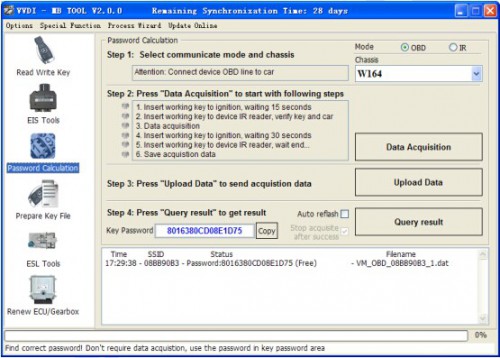18% off
VVDI2 BAG MBTOOL BENZ Password Calculation Token
Latest price: £17Buy Now: £14
18% off
Shipping:
Free Shipping
Standard Flat Rate Shipping ServiceEstimated delivery time: 7-20 working days.See details »
Weight:
100g
Returns:
Return for refund within 30 days,buyer pays return shipping. Read details »
Product Description
When you use VVDI BGA MBTOOL to calculate password for BENZ vehicle, you need use tokens. For customer with Condor machine, factory provide one day one time service for free, for customer do not have Condor machine, must buy this token. You can add this token into your machine, so you can calculate at any time.
VVDI2 BAG MBTOOL BENZ Password Calculation Token
1. Overview
Password calculation can get key password through EIS and working key (online)
CAN protocol EIS all support password calculation
Support BGA keys and other NEC keys
Support calculate password for NEC v51, v57 keys. No soldering, safe method.
Data acquisition time depends on the key version. It needs about 3.5 - 13 minutes
BGA version need about 5 minutes, some versions only need 3.5 minutes
Calculate time in server: 30 seconds – 1 minute
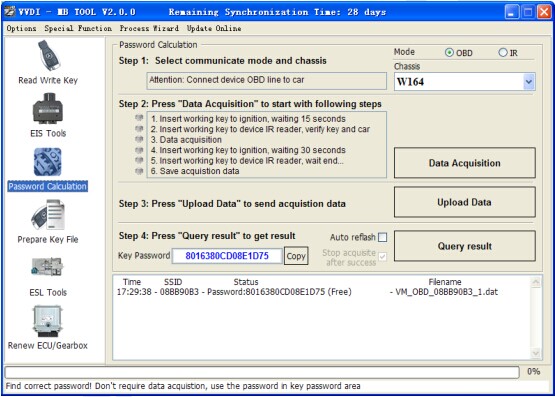

2.Support type
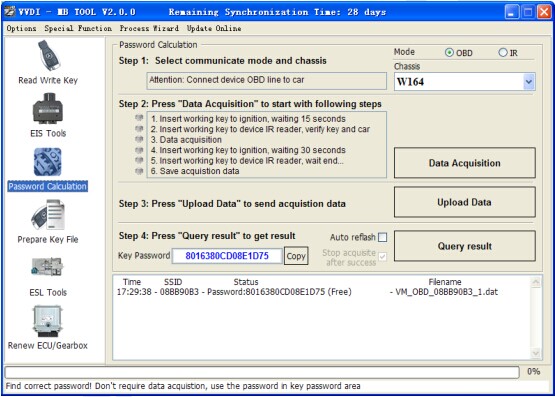

2.Support type
W164
W164 2009-
W166, 197, 212, 218, 246
W169, 209, 211
W172, 204, 207
W216
W221
W639 2009-
3. Functions
Mode: OBD and IR adaptor, mode use for communicate with EIS
Chassis: Select chassis number, you can detect it with auto detect in EIS Tools
Data Acquisition:
Press“Data Acquisition”, it will continue with following steps automatically
1) Insert working key to ignition, waiting 15 seconds
2) Insert working key to device IR reader, verify key and car
3) Data acquisition
4) Insert working key to ignition, waiting 30 seconds
5) Insert working key to device IR reader, wait end...
6) Save acquisition data
Upload Data: Upload saved acquisition data to server for calculate password.
Attention:Once success calculate password for one SSID, the server will not accept calculate the acquisition data with same SSID in 2 hours. After 2 hours, acquisition data with same SSID upload to server will start with a new task
Attention:Once success calculate password for one SSID, the server will not accept calculate the acquisition data with same SSID in 2 hours. After 2 hours, acquisition data with same SSID upload to server will start with a new task
Query result: Query server calculation result. The password will fill in key password area automatically after success calculation. Use “Copy” copy password to clipboard
Auto reflash: Program will auto re-flash server result until there’s no task for this device.You can start data acquisition once more while auto reflash starting
Auto reflash: Program will auto re-flash server result until there’s no task for this device.You can start data acquisition once more while auto reflash starting
Stop acquisite after success: If you are run data acquisition while auto reflash running,program will stop the acquisition progress when find correct password
4. About query result status
Query result support query calculation result in 24 hours, others don’t support Query result will display Time, SSID, Status, Filename (name when upload to server)
Status has the following types:
1) Queuing: number x, require about y minutes, means your task need y minutes
2) Processing: requires 1 minutes, means your task need 1 minute to finish
3) Password: xxxxxxxxxxxxxxxx (Free), means success find password, “Free” show this task is calculated for free or this task already success calculated before
4) Discard: Once you success calculate the password, in 2 hours, the upload acquisition data with same SSID will discard
5) Already upload: means the server already have this file in queuing
6) Pay for password calculation before upload: means your device doesn’t have authorize for calculation. Contact your dealer and pay for password calculation
7) Failed: means this task failed to get password, you can run data acquisition again.Failed task is always free
You can check how many tokens here:
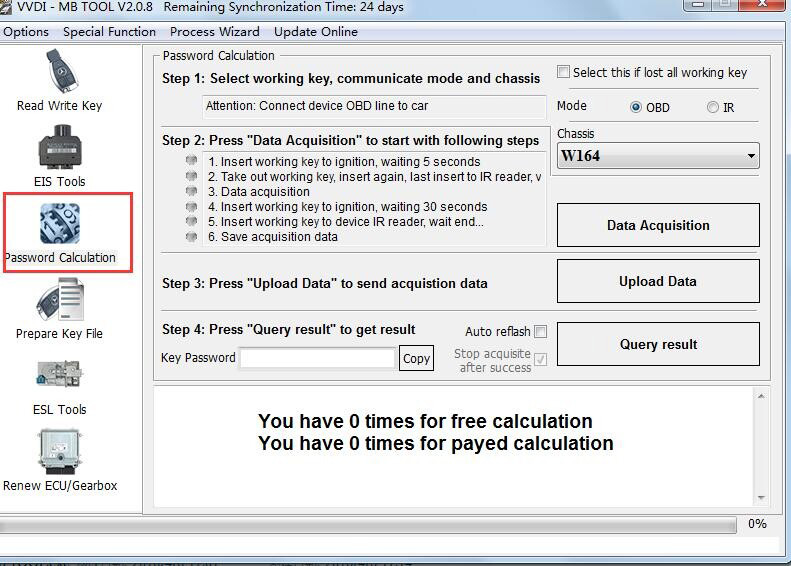
You can check how many tokens here:
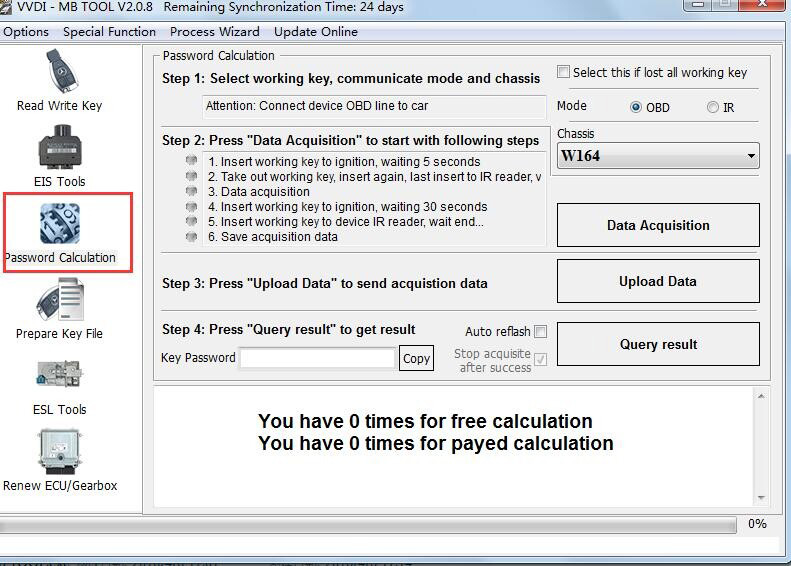

Shipment Option and Delivery Time In OBDiitool.co.uk
1. Shipment from Shenzhen/ Hongkong warehouse
1)DHL Shipping and Other Express Service:
- Take About 5-7 working days
- DHL will be the default delivery method
- To help you clearance we will declare a lower price on the invoice to help clearance.
- If address is remote area, you need pay remote freight 35 USD or we will ship by Normal Post or Yanwen/EMS/Aramex Express.
- For some eu countries, there might be customs duty problem, if you have any special rquest on this, you can email to inform us your suggestions.
- Take About 7-10 working days,No Tax Problem
- Usually No Tax for European Countries or Remote Area . The tax was pre-paid, when package reached, there's no tax no extra fee for customers.
- Due to high custom tax in European Countries,Like Germany, Greece,Romania,Sweden,France,etc, we will use Yanwen express as first option, if you will need faster DHL shipment, please contact us ,thank you.
- Take About 10-16 working days, Sometimes will be 20 days.
- Registered Airmail Includes Netherlands Post, USPS Post, Singapore Post, Hongkong Post, etc
- Order amount less than 150USD, and package weight less than 2KG will be sent by Registered airmail.
- But if you feel it is really slow, and want us to send by DHL, you can choose "Premium Delivery" and pay for the extra shipping for express service. finally we will send it by DHL.
- UK Customers Check: Ship from UK
- EU Customers Check: Ship from Czech, it's ok to ship to all the EU countries.
- Take About 3-7 working days, Free TAX, faster shipping with cheaper price.
- If US/UK Stock was sold out, your order will be shipped from China via DHL or YANWEN(No Tax).
- Because of the UK Brexit and Pandemic, UK warehouse can't ship to other EU countries at present.
- EU Warehouse was located in Germany/Czech and it only can ship to EU country:
Germany, France, Spain, Netherlands, Finland, Sweden, Austria, Belgium, Bulgaria, Croatia,
Czech Republic, Denmark, Estonia, Greece, Hungary, Ireland, Latvia, Lithuania,Luxembourg,
Malta, Poland, Portugal, Republic of Cyprus, Romania, Slovakia, Slovenia,5-7 DaysRoyal Mail/ DHL
- We can offer you lifetime customer service and tech support.
- If you have any problems, please provide error image or video to show the problem, and kindly describe it in detail;
- Technician will try their best to help you solve the problem. If there are no solutions, you can return for a refund or get a new one for replacement.
For any question, please contact us at:
- Whatsapp:+86 18054815707
- Email: Sales@OBDIItool.co.uk
- Skype: Sales@OBDIItool.co.uk
- Hot line: +86 18054815707
- Accepting bulk purchases, We can Offer you wholesale price
- We are the agent for many original brand such as Autel, Xhorse, OBDstar, VXdiag, XTOOL,Launch,CGDI, Yanhua ect.
- Accepting bulk purchases, We can Offer you wholesale price.
- OBDiitool.co.uk is a OBDII tool online supplier providing best-quality ECU chip uning tools, car diagnostic tools, OBDII Code scanners, car key programmers, heavy duty scanners, locksmith tools etc.
- Besides, we are the agent for many original brand such as Autel, Xhorse, OBDstar, VXdiag, XTOOL,Launch,CGDI, Yanhua ect.

Customers who viewed this item also viewed