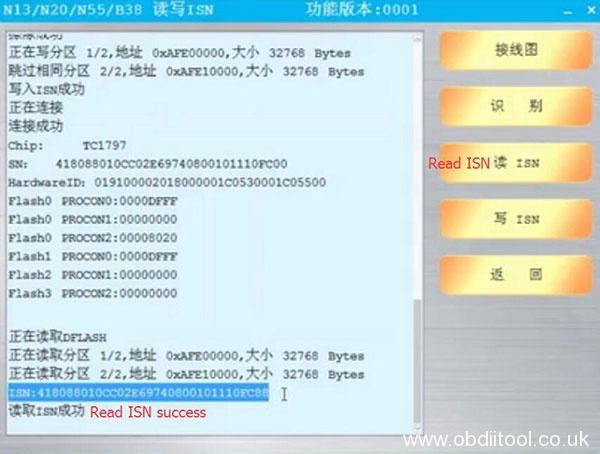How to Read and Write N13 ISN by CGDI BMW ?
The previous article has introduced two ways to read and write N13/N20/N55 ISN by CGDI prog BMW without opening the DME shell. The easier way is to obtain the CGDI BMW authorization. But some customers also don’t know how to use when getting the authorization.
Here share the relevant guide to the CGDI device owners.
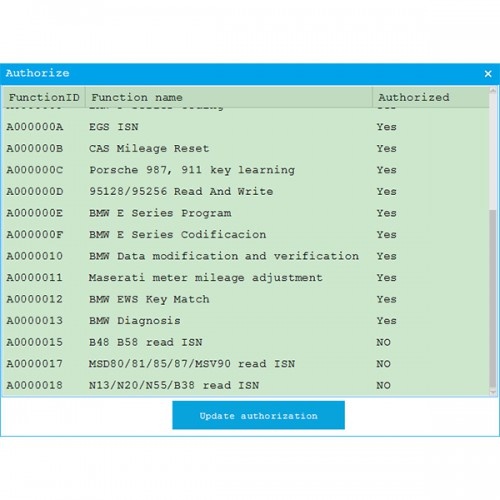
The method to read/write N20, N55 and B38 is same as N13, here take N13 as an example.
Preparation:
DME Model: BMW N13
Device: CGDI BMW programmer+ N13 read ISN authorization
One professional OBD cable made by CG Company which is special for reading and writing DME ISN

Procedure:
Follow the wiring diagram in the CGDI BMW software
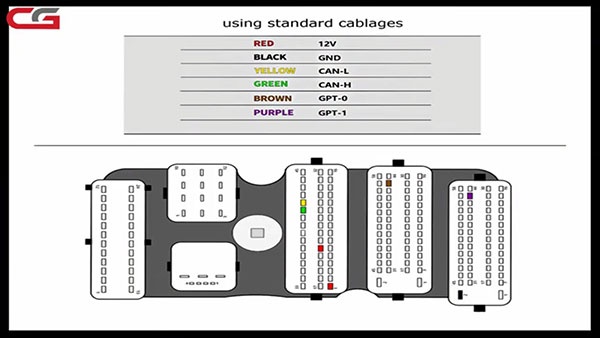
Connect 12V, CAN-L and CAN-H, GPT-0, GPT-1 and GND cables in order

Supply 12V power to CGDI BMW device, and ensure network connection
Go to CGDI BMW software
Click on “N13/N20/N55/B38 read ISN”

Select “N13” chip and click “OK”
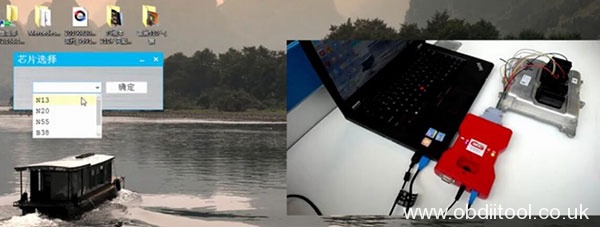
There are 5 options in the main menu: Wiring Diagram, Identify, Read ISN, Write ISN and Back
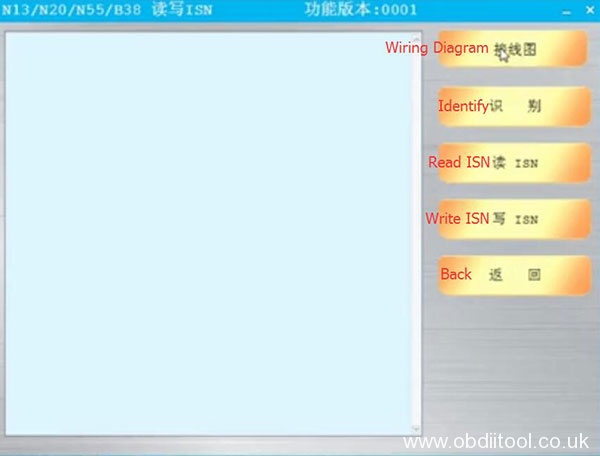
Click on “Identify”
Read out the chip name, ISN and hardware ID
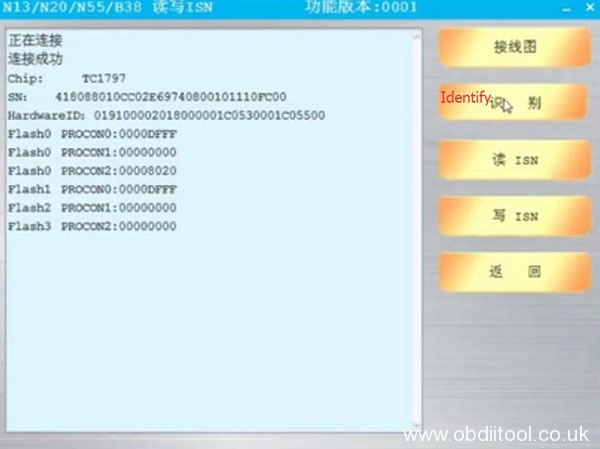
Click on “Read ISN”
Reading DFLASH…
Read DFLASH and ISN successfully
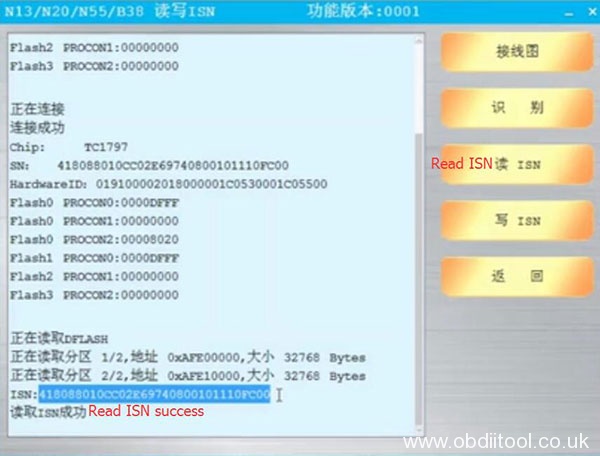
Copy the ISN
Click on “Write ISN”
Read DFLASH success
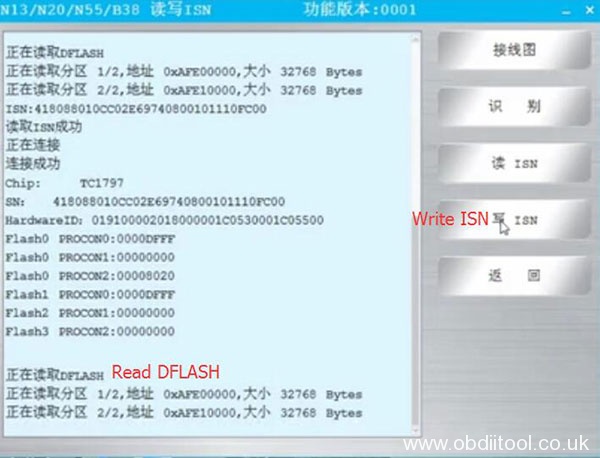
Save DFLASH data
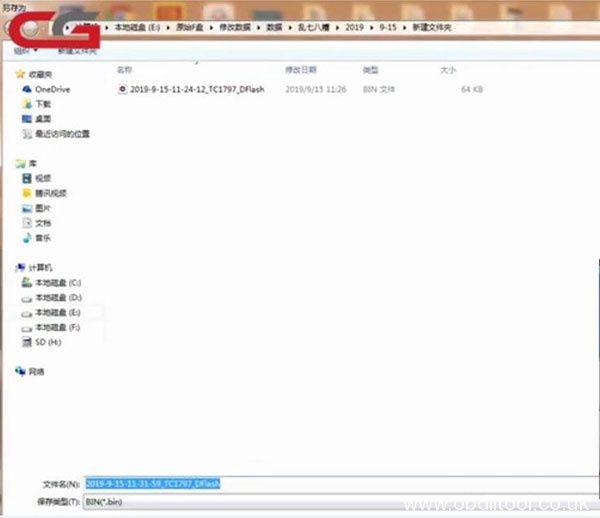
Backup data success
Paste the ISN has been read
To distinguish the ISN from the original one
Change the last two digits to “88”, and click on “OK”
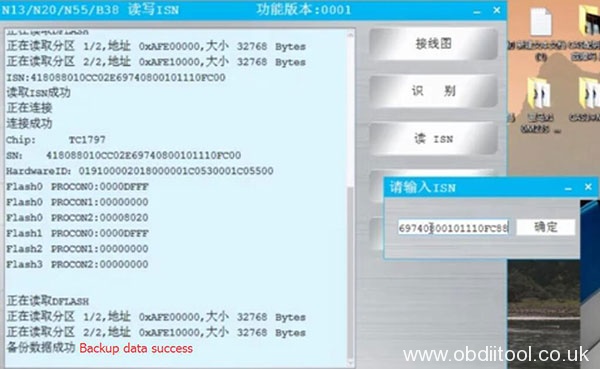
Write ISN success

Click on “Read ISN” again
Confirm CGDI Prog BMW key programmer write N13 ISN successfully